The Problem
Although I’m working on hybrid development, I still need an Android environment to package Android applications. The Android SDK can be downloaded and configured separately, but using Android Studio for management and configuration is more convenient. However, when I launched the software, I found that there was no SDK configuration option.
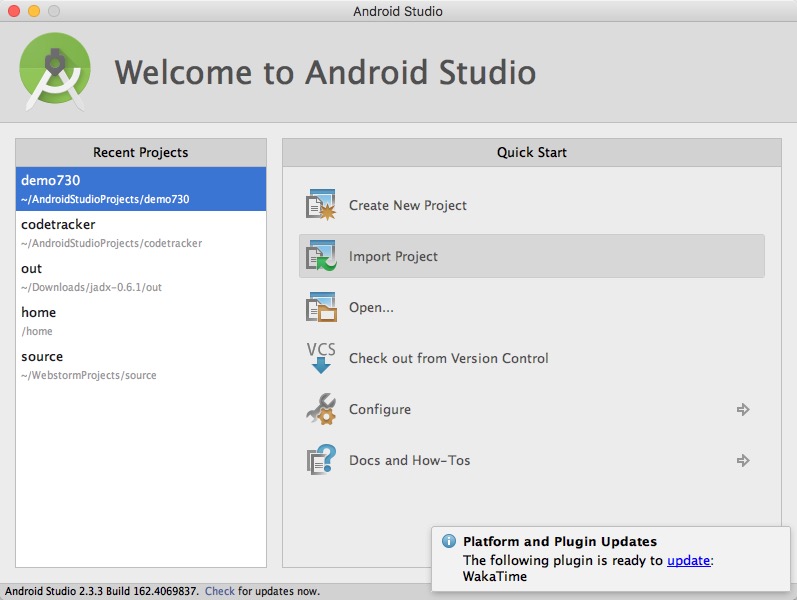
Looking at the official website introduction, I found that theoretically, it should display the interface below: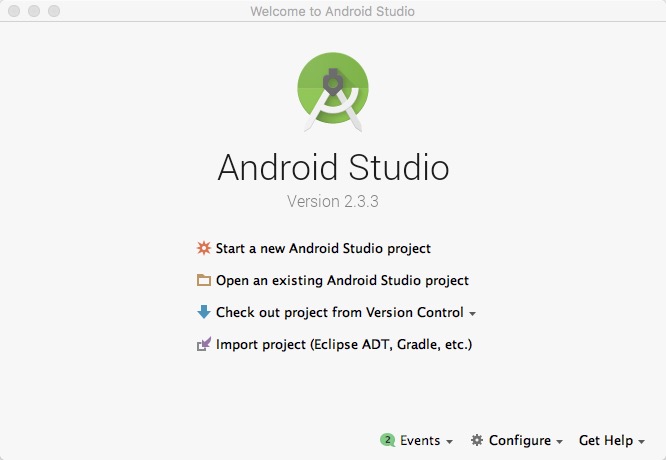
Solution
After searching for quite a while, I finally found the solution. Go to the plugin management:
Configuration > Plugin > Android Support Plugin, make sure this plugin is in the enabled state, and click OK.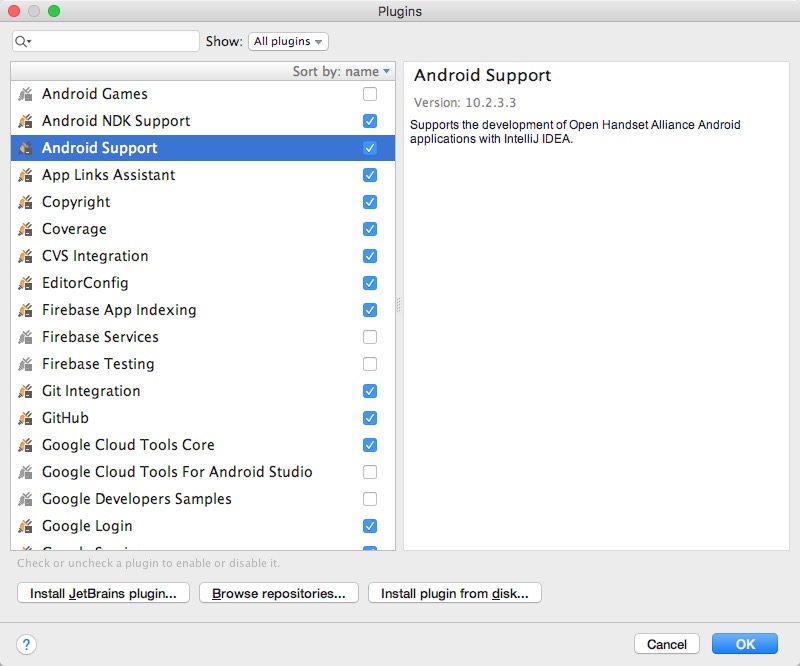
Restart the IDE and it should work.
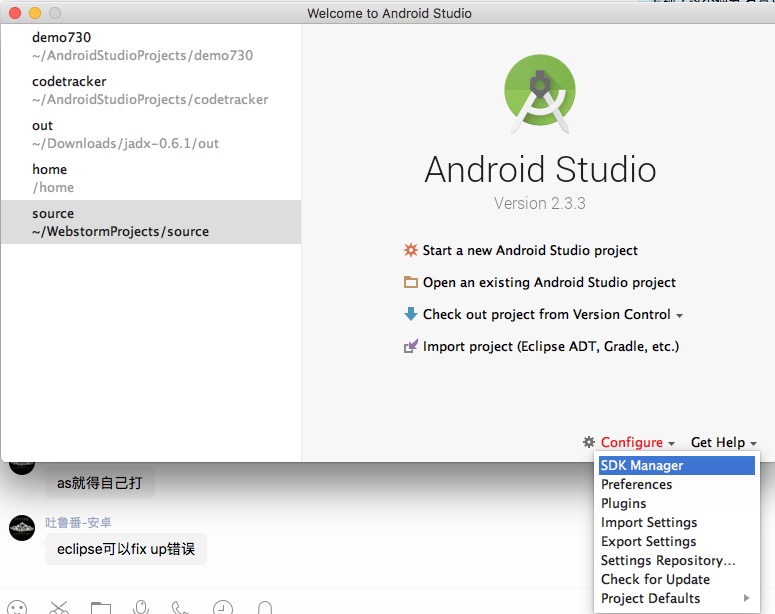
Analysis
Android Studio was developed by JetBrains based on IntelliJ IDEA. IDEA is for Java development, while Android is built on top of Java. Therefore, Android support is provided in the form of a plugin, which means Android Studio can work perfectly fine even without Android development capabilities.

