This keyboard has 67 keys, which creates some differences when using it with a Mac. To maintain a consistent operation experience, some settings need to be configured. I found there isn’t much information about this online, so I’m documenting it here.

Preparation
- Install Karabiner
- Keycap puller
CMD and Option Key Swap
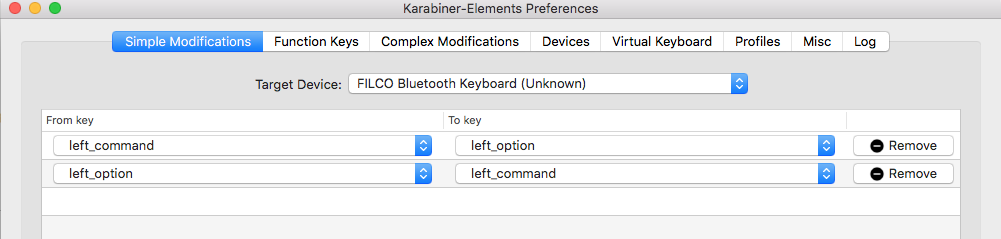
Target Device.
Fn Function Key Settings

On Mac, F1-F12 keys are set as media keys by default. To use function keys, you need to press Fn. On the Filco keyboard, we already have one less row of keys, so by default you need to press Fn + number keys to access media keys, which means we can’t use function keys normally.
Since media keys are used less frequently, I set these F keys as function keys so that development shortcut combinations work normally. For example, Rename and Debug functions in IDEA now work properly.
Right Fn Key Set as Spacebar
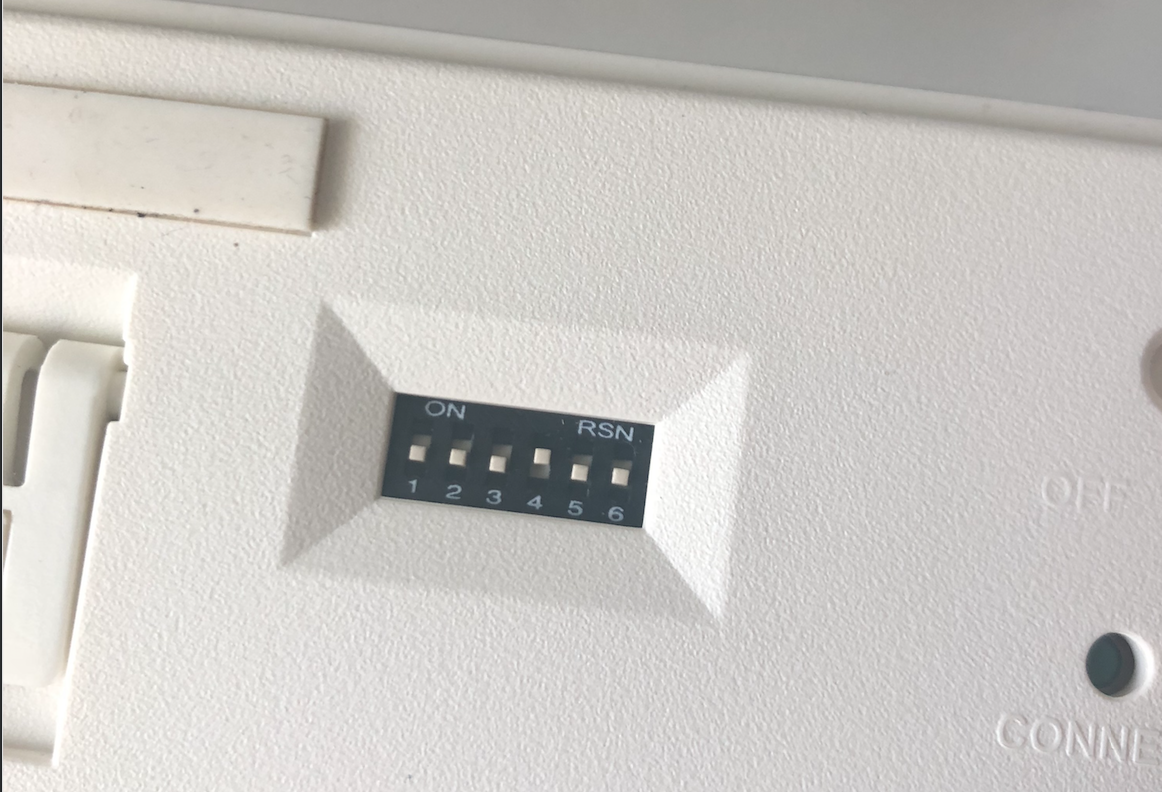
Final Thoughts
- Fine-tuning your keyboard to make it more comfortable is worth the effort to achieve smooth keyboard workflow. Also, Filco keyboards are worth having - they’re not actually that expensive.
- When deciding between 67-key and 87-key layouts, think carefully. If you’re unsure, go with 87 keys. The 67-key layout inevitably requires many key combinations.

