Due to current work requirements, I need to send emails to the organization every week. The sender and content format are fixed, with only specific items differing. Each time I send an email, I either search through previously sent emails and click Forward, then tediously make changes, or look up recipient information in Evernote before adding content. All these approaches are inelegant and not agile or efficient at all!
I definitely need to create an email template. Does Mail support this? I did some research on Google and found that it is indeed possible. Let’s get started.
Creating Email Templates
Add a new email
Click the close button, and the email will be stored as a draft in the drafts folder
Create a folder called Templates under iCloud
menu => mailbox => new Mailbox
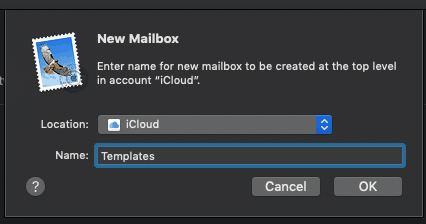
Drag the created draft to the Templates folder
How to Send an Email Now
- Select the template, right-click, and click “Send Again”
- Add custom content, then click send
Modifying Templates
Templates are stored as emails, so they can’t be edited directly. You need to choose “Send Again,” make modifications, click the X button, and select save. This will save it to the drafts folder by default. Then you need to drag it back into the Templates folder.
Conclusion
Compared to previous methods, it’s not a huge change, but it saves time, which makes me happy!

