The Road to Upgrading and Downgrading Apple’s New OS
After WWDC, I quickly upgraded my iPhone, iWatch, and Mac, thinking it would be a smooth experience. However, my emotions have been like a roller coaster. Let me cry for a bit first.
Although I had some mental preparation for the instability of the internal beta version, my feelings were like a roller coaster after upgrading.
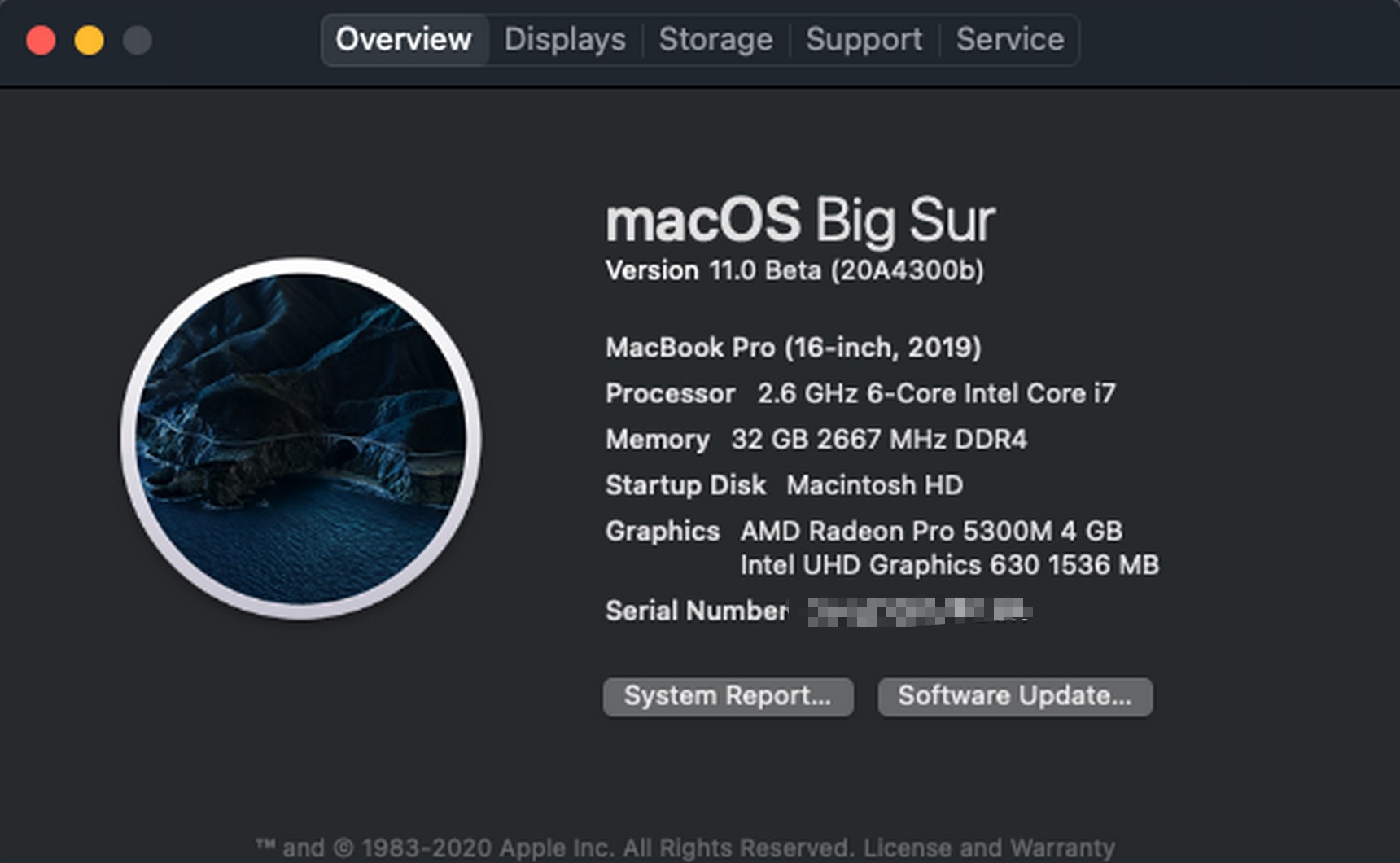
How to Upgrade
Visit the webpage, follow the instructions to download and install the profile, and then you will get a notification for the new version, and you can upgrade directly.
Note
- Apple usually updates The beta version every two weeks until the fall keynote.
- Be sure to back up before upgrading; for instance, when using Time Machine for Mac, I recommend a NAS solution for its cost-effectiveness. For iPhone, use iCloud backup.
Problems with Various Devices After the Upgrade
The upgrade brings a sense of freshness, such as the iPhone’s Widget and Mac’s new UI. However, along with this freshness come some annoying issues.
Mac
- The
bartenderis wholly broken. - Terminal often doesn’t work; only restarting fixes it (improves in beta 2)
- Shutdown often fails, forcing me to use a hard shutdown.
- Youdao Dictionary crashes
- Memory often runs out…
iPhone
- WeChat crashes
- AirPods,
hey Sirifails.
iWatch
It works fine since it has fewer functions, just calorie-checking time.
Upgrading may feel satisfying temporarily, but I advise against upgrading test versions on high-frequency daily commuter devices due to the numerous problems affecting everyday work and life.
macOS Big Sur Downgrade
Since my primary productivity tool is the Mac, the instability of the new system seriously affected my efficiency, so I decided to downgrade. Fortunately, I could ideally do them with the uninterrupted backup of Time Machine, which restores the system.
Of course, incorrect procedures made the actual downgrade and recovery process not smooth.
Note
- Simply reinstalling the system from the machine itself is useless, as it will install the latest version on the computer, such as Big Sur.
- Currently, connecting Big Sur to the Time Machine will cause an error.
Downgrade Step
- Power on while holding
⌘ ⇧ ⌥ Rto enter Internet recovery mode - Format the hard drive.
- Choose to reinstall the system.
- Boot the machine, select Time Machine – choose a specific backup date – and restore
At the end
This upgrade brought a lot of trouble but also provided two valuable lessons.
- Blindly upgrading productivity tools that are frequently used can have serious consequences. I give myself a severe warning and criticism and will never make such a mistake again.
- The importance of backup and cloud storage. Enabling Time Machine on a NAS can serve as a system-level backup, iCloud synchronizes some data on Apple devices, OneDrive backs up Alfred configurations, Google Photos backs up photos, Evernote stores cloud notes, and JetBrains IDE syncs GitHub settings. Although it took time to plan these services initially, I no longer worry about losing my data once these systems are in place. Even with a new Mac or iPhone 11, I can quickly polish it into a device as helpful as before using this cloud data.