At home, with a large external display, I prefer to use my Mac in clamshell mode without using its built-in screen. However, I noticed that in clamshell mode, the Mac’s built-in microphone becomes unavailable while the speakers still work normally. If you want to use a microphone normally, you can simply switch to headphones, but what if you don’t want to use headphones? That’s where the question arises: how to connect an external microphone?
Purchasing Microphone and Headphone Adapter Cable
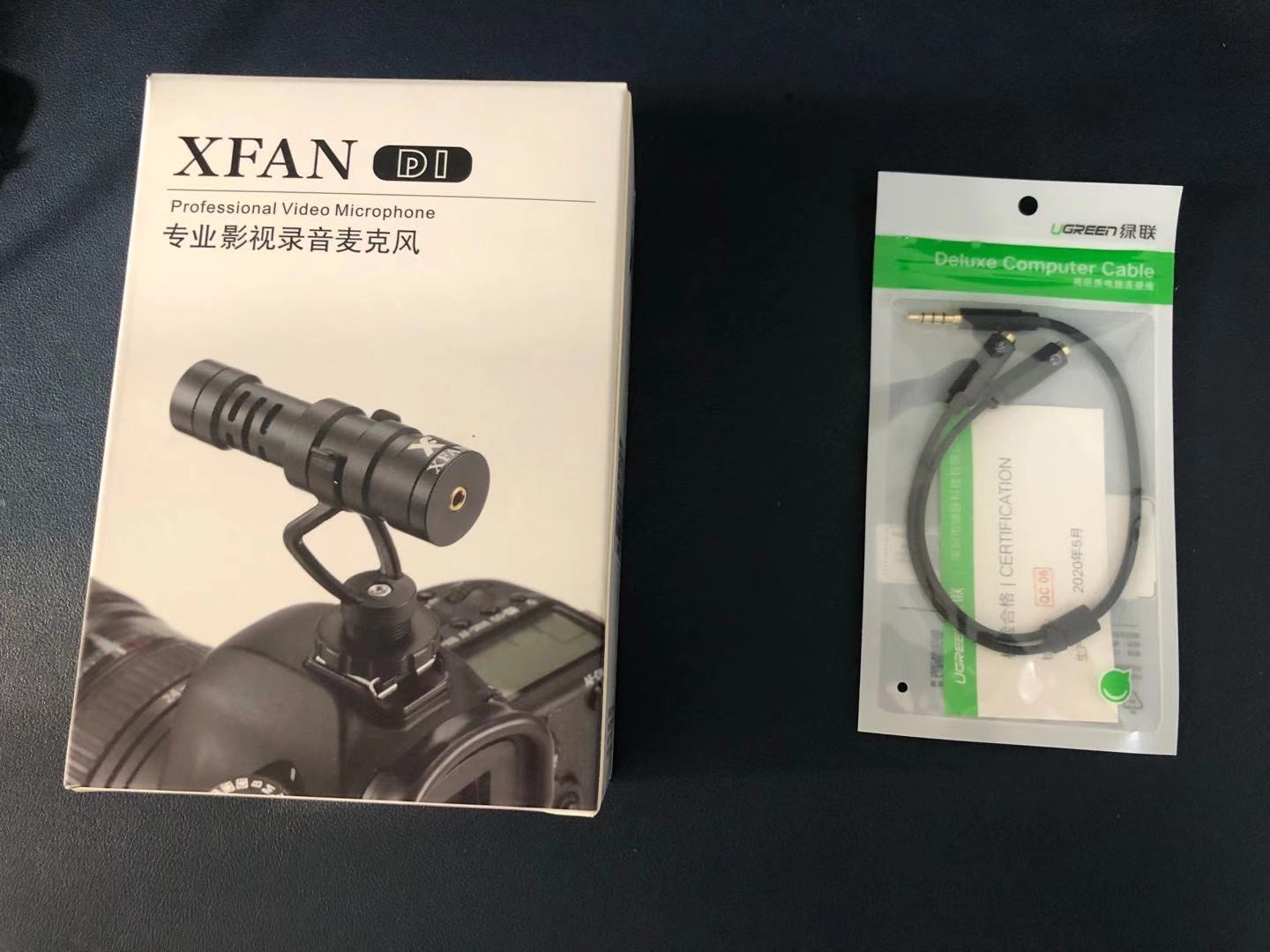
Cost breakdown:
- XFAN D1 Top-mounted Microphone
153RMB - UGREEN Headphone Microphone Splitter Cable
21RMB
Installation

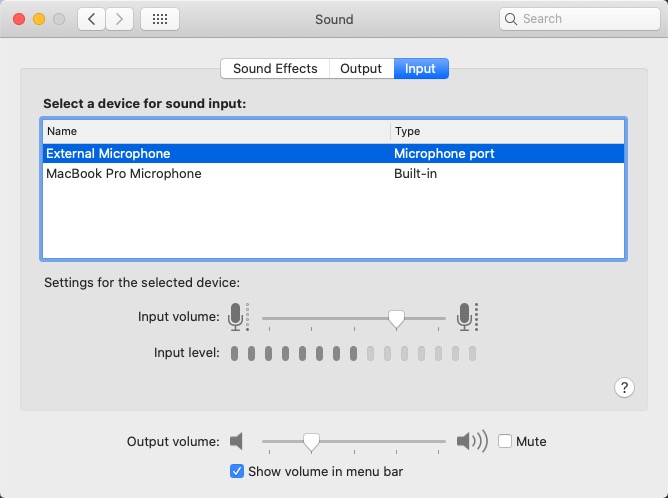
Important Notes
- Connection is successful when Mac properly recognizes the external microphone
as shown in the images above - Use XFAN’s
camera connection cable(the two-stage cable) to connect to the microphone input of the UGREEN adapter cable - Even though I didn’t connect headphones here, you’ll still see “External Headphones” in Mac Sound Input Devices - just ignore it
- Some online guides claim that the adapter cable’s headphone port must also be connected for Mac to detect the external microphone properly, but testing shows this is
not necessary
Desktop Mounting
Since I’m using this with a desktop Mac, I needed to secure it.
After researching, I found two possible solutions:
- Use
Blu-Tackadhesive putty - Use a mini portable tripod with 1/4" screw mount
I’m currently using option 1
Final Thoughts
With this simple setup:
- In clamshell mode, you can use Mac’s built-in speakers + external microphone - nice!
- Of course, you can also use external speakers like HomePod separately - it’s flexible.

