Get Mac System Info Quickly with Alfred
Sometimes you need to quickly check macOS version or memory info. The usual flow — Apple menu > About This Mac > find the right tab > copy — is clunky. So I built a simple Alfred workflow to fetch basic system info quickly.
效果
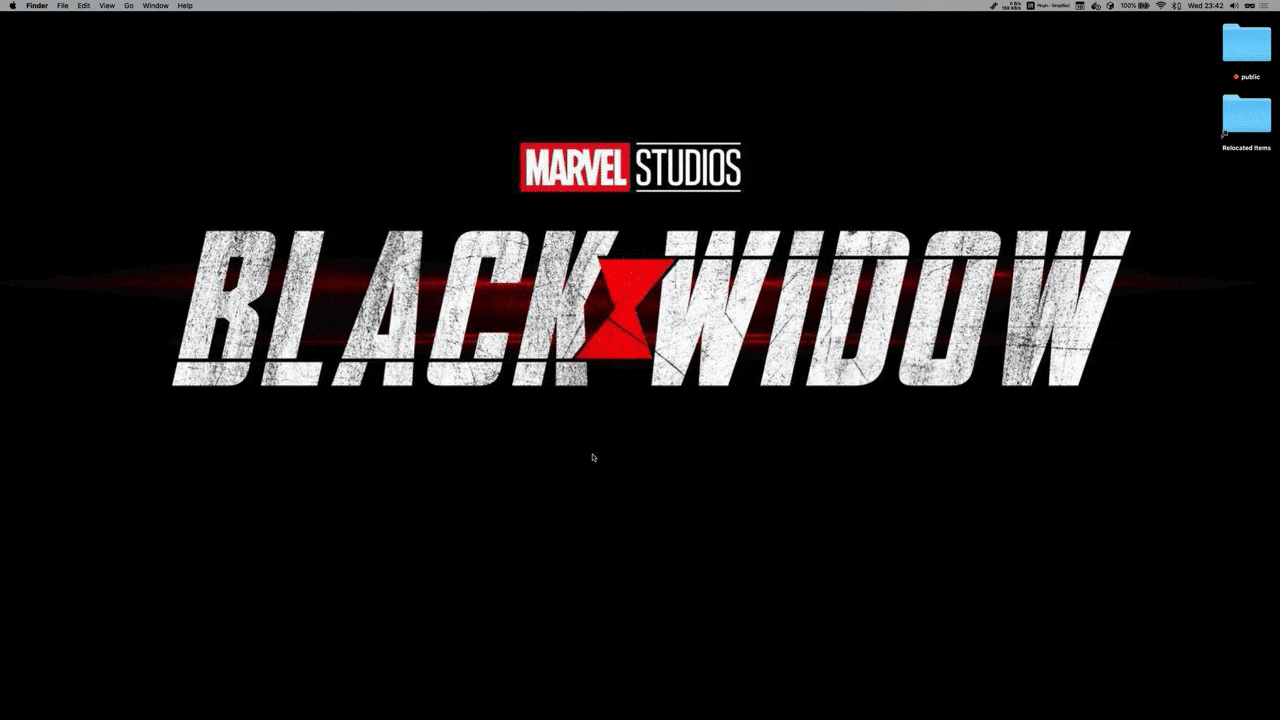
Note: Select an item and press Enter to copy to clipboard.
Download: https://github.com/alanhe421/alfred-workflows/tree/master/about-mac
How it works
- Use AppleScript to retrieve system info
- Use Shell to build and print an Alfred‑compatible list
AppleScript and Shell are built‑in, so there are no extra dependencies. Check the source if you’re curious.
Learning AppleScript
For workflows, AppleScript is handy for system info and automating apps (e.g., opening a Chrome tab). I struggled with the official docs — a good book was faster to learn from:
Learn AppleScript: The Comprehensive Guide to Scripting and Automation on Mac OS X, Third Edition
Final Thoughts
- This is my 20th workflow — building small tools for personal needs is satisfying.
- Writing tools is also a great way to learn and practice — keep going.