Mac External Camera
Recently, a community project received a request for users to connect an external camera to their Mac, hoping that Alfred would support one-click switching between different cameras. Because there is a rarely need to open video, I haven’t noticed how to use an external device on a Mac before, so I try it here.
Camera Installation
I remembered that I once bought a Logitech Webcam C110, so I found it and tried it, USB interface, I converted the connection through the docking station USB=>TypeC, then opened Tencent Meeting or Facetime, and can see the plug in the camera options of new equipment. Select Discovery work.
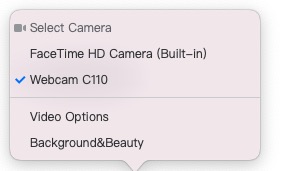
After trying, I found a few problems
- The settings such as default camera/disabling a camera can‘t be selected in the Apple Settings Center.
- It can only be set correspondingly in the app that uses the camera, such as Tencent Meeting, and the setting can’t be shared.
Scenarios
At home, I often run my Mac in host mode. In host mode, mic/camera is unavailable. At this time, if there is a video demand, the value of an external camera will appear, and the camera quality of the Mac is not so good as well.
Alfred Support
After solving how to use the external camera, looking back at the efficiency plug-in support of netizens, the Mac GUI must have a setting place, or the terminal/command has corresponding support.
I found that through the command system_profiler SPCameraDataType -json that comes with the Mac after searching material, I can get all the camera devices connected to the Mac, but script control to open a camera is not supported, therefore it is impossible to switch cameras with one key in Alfred.
Finally, the conclusion is that the camera list can be displayed, but the specific operation to open a camera is not work.
Write at the End
- When the Mac is turn off, the external camera still needs to be operated in a specific app. At present, there is no way to solve this automatically.