With the pandemic keeping me at home, I picked up an Xbox Series S to beat the boredom. Here’s how the purchase and setup went.

Prerequisites
- Register an Outlook account—it’s your Microsoft services login.
- Make sure your TV or monitor is ready and supports external audio or has speakers.
- Install the Xbox mobile app; you’ll need it later to pair with the console.
Choosing the Console
I already own a Switch, which is great for casual games, but this time I wanted to play big-budget titles. The real options were down to PlayStation or Xbox, and then whether to go high-end or entry-level.
Since I’m still a beginner and really wanted to play Microsoft’s exclusives—especially Halo—I chose the lower-tier Xbox Series S.
Key specs of the XSS:
- It handles 2K output just fine.
- The 512 GB SSD fills up quickly, but with AAA games you won’t rotate through many at once.
- Supports external storage, so there’s an escape hatch if space gets tight.
Decision made, I ordered it right away. To avoid any surprises with the domestic market, I went with the Japanese model for about 2100 RMB. The box only includes one controller.
Xbox Game Pass (XGP)
Once you have the console, you need games. Microsoft isn’t shy about investing here, so Game Pass is more than enough.
Subscribe at: https://www.xbox.com/zh-hk/xbox-game-pass#join
Keep a few things in mind:
- Even with Game Pass,
not every game is included. If it’s covered, you’ll see an install button. If you still see a price—discounted or not—you’ll need to pay separately. - The first month is heavily discounted. I subscribed to the
Hong Kongregion and paid10 HKDfor month one. After that it gets pricey, so if you’re just trying it out, subscribe, then manually cancel to avoid automatic renewal. Manage your subscription here. - If you’re only playing on console, pick the Console tier. The Core tier only includes multiplayer access.
- If you bought the wrong plan, don’t worry—you can upgrade to something like Ultimate and Microsoft will prorate the price.
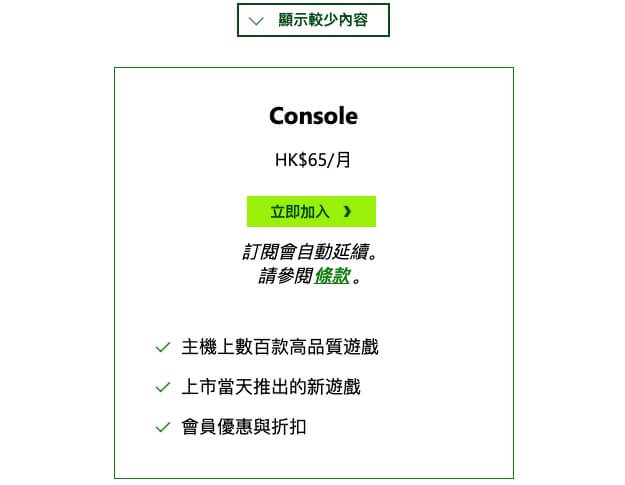
Powering On
- Press the Xbox logo on the console or controller to turn it on.
- The controller takes
two AA batteries. - Signing into Outlook on the Xbox is a bit clunky. I recommend choosing the “Use another device” option: the Xbox will display a code, and you can go to https://www.microsoft.com/link on your phone to enter it and sign in.
Connecting to the TV
Once the console arrives, hook it up to your TV.
I ran into an issue where audio wouldn’t play. The Xbox misdetected the connection as DVI even though the cable was HDMI.
To fix it, go to Settings → Video Output → Video fidelity & overscan and manually select HDMI.
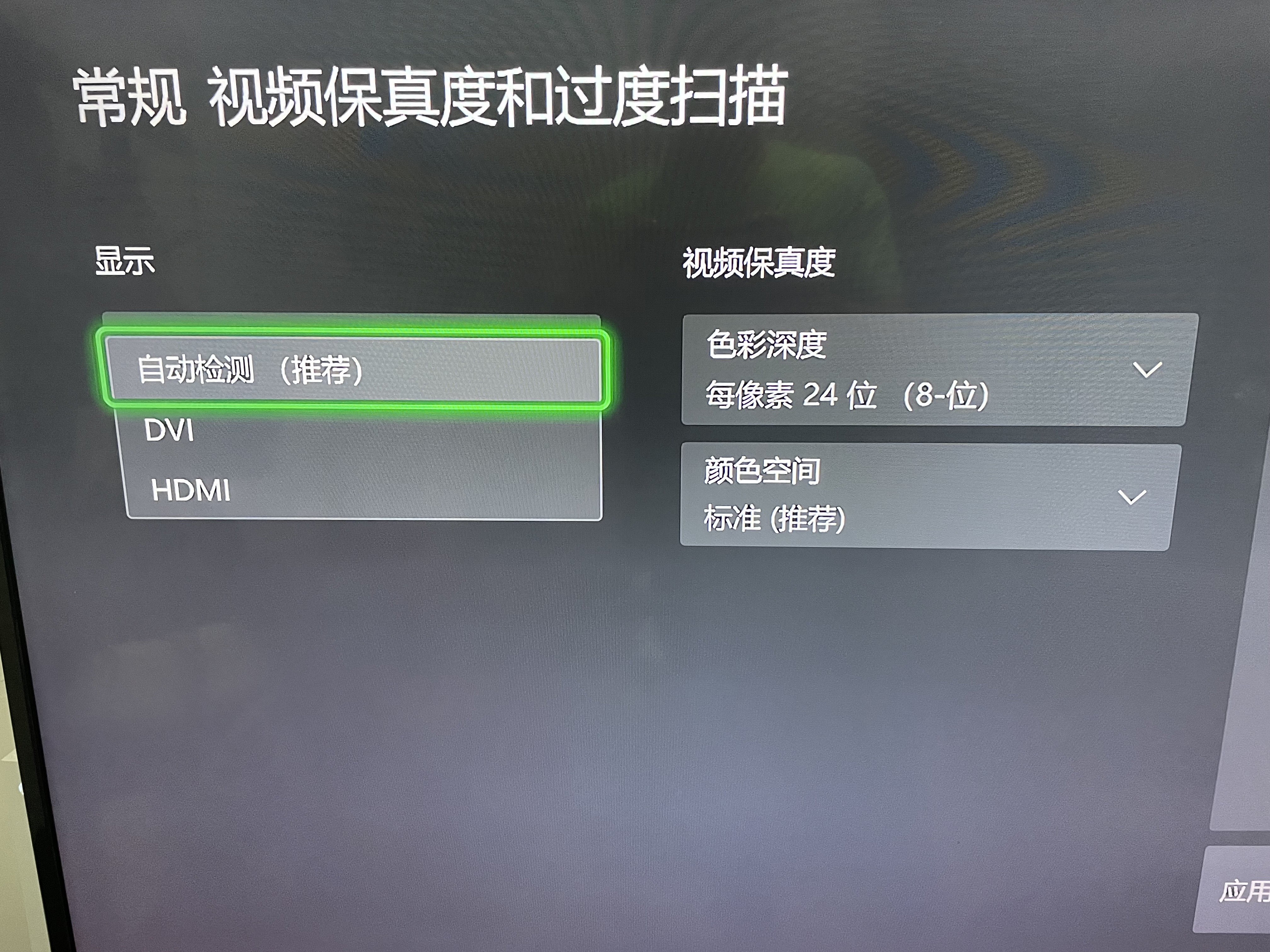
To make managing Game Pass easier, download the official app on Android or iOS.
First Impressions
After a few hours of playtime, here are my takeaways:
- Compared with buying games individually, Game Pass is already a great deal.
- The Game Pass app is decent—you can view clips, screenshots, and use it as a remote.
- The Xbox hardware feels well-made, and the controller is excellent.

