Oracle offers permanently free cloud machines, and I recently deployed and started using them. Here’s a summary of the experience.
Free Machine Application
For application guidance, I recommend checking out this guide
If it doesn’t work, try changing your proxy IP and attempt multiple times.
How Many Machines Allowed?
According to some introductions, the maximum is 4 machines with total disk space limited to 200GB. I tried and only claimed 2 machines, using the default elastic disk space.
Configuration/Stability
- I’ve been using it as a proxy for 1.5 years - latency is noticeable but acceptable, after all, it’s free so can’t complain too much
- Default configuration is 1GB RAM, which is sufficient for running basic services
- 10TB/month traffic, shared across multiple instances
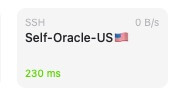
About Creating Instances
- Use the default instance image - many others may incur charges, while the default is permanently free
- Default login method is key-based authentication, so be sure to save your private key to avoid being unable to log in after creation
Terminal Login
Default login account is
opc, requiring private key authenticationAfter logging in, you can switch to root account using
sudo su rootand enable password loginvi /etc/ssh/sshd_config PermitRootLogin yes PasswordAuthentication yes service sshd restart # Change root user password sudo passwd rootDefault firewall is enabled. If deploying external services, remember to open firewall ports or directly disable the firewall service
Common Issues
Please login as the user “opc” rather than the user “root”
vi ~/.ssh/authorized_keys
Delete the following section
no-port-forwarding,no-agent-forwarding,no-X11-forwarding,command="echo 'Please login as the user \"opc\" rather than the user \"root\".';echo;sleep 10;exit 142"
Installing Docker
# Install Docker CE
dnf config-manager --add-repo=https://download.docker.com/linux/centos/docker-ce.repo
dnf install docker-ce -y
systemctl start docker
systemctl enable docker
systemctl status docker
# Install Docker Compose
dnf install -y curl
curl -L https://github.com/docker/compose/releases/download/v2.5.0/docker-compose-linux-x86_64 -o /usr/local/bin/docker-compose
chmod +x /usr/local/bin/docker-compose
docker-compose --version
Installing Git
yum install git
Services I Personally Deployed
I launched 2 instances here - one can serve as a US proxy, while the other can be used to deploy alist/telegram bot services
Final Thoughts
- Oracle Cloud console is really difficult to use - Tencent Cloud is much better by comparison, but hey, it’s permanently free
- For example, the Oracle machine I launched here also works decently as a proxy for accessing openapi and other services

