Surge for tvOS finally opened its beta. I upgraded my Apple TV and documented the steps here.
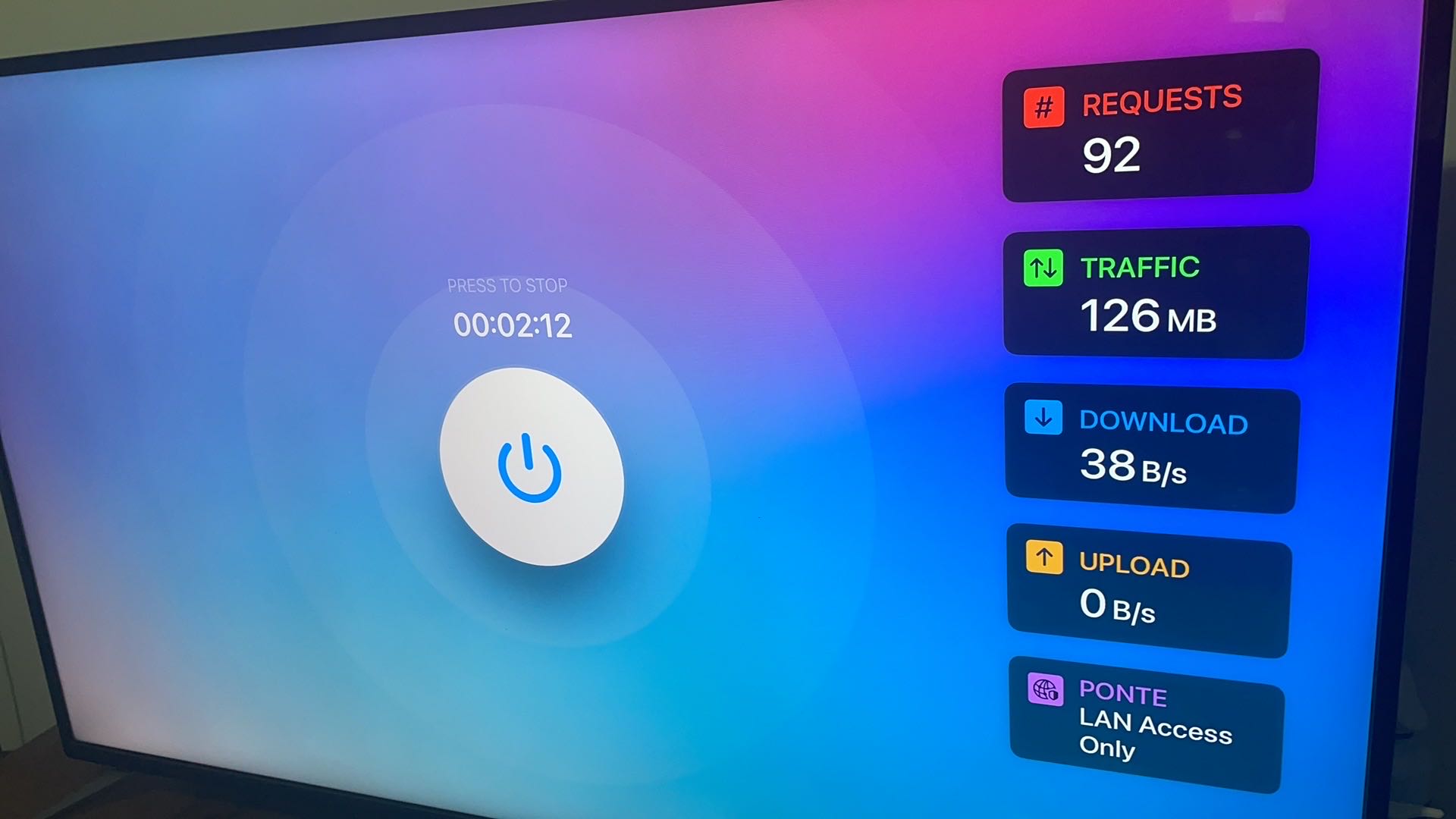
Notes
- tvOS 17 introduced third-party VPN support, enabling Surge to build a tvOS client. Minimum system: tvOS 17.
- The tvOS VPN only proxies the Apple TV itself—it doesn’t act as a router.
Setup Steps
Upgrade Apple TV to tvOS 17 beta
- On iPhone, open Apple’s Developer app → Account → sign in (no paid developer membership required).
- On Apple TV, sign in with the same Apple ID. Go to Settings → System → Software Updates and enable beta updates. If the toggle isn’t visible, reboot.
- Install the beta.
Join the Surge TestFlight beta (iOS)
- Visit https://nssurge.com/account → click Apply TestFlight.
- Follow the invite link on iPhone, install TestFlight, and update Surge to the beta.
- In TestFlight on tvOS, install Surge.
Deploy a profile to tvOS
- Launch Surge on Apple TV.
- On iOS: Surge → More → Extra → Surge tvOS, pick the Apple TV and the profile, then tap Deploy.
- Back on tvOS, open Surge and tap Activate.
Common Issues
“Profile Not Found”
Please configure using Surge iOS under the same iCloud account first, and then try again after waiting for a few minutes.
Deploy the profile from iOS (Step 3) and try again.
Apple TV not using the VPN?
Surge only handles device-level proxying. For whole-network routing, use a router/gateway solution.
Connection refused when adding Apple TV under Tools
Remove the TV from Surge iOS (home screen → Surge Ponte), then redeploy.
Additional Info
- Surge for tvOS currently doesn’t count against your iOS license quota—free to use during beta.
Final Thoughts
After this setup, Apple TV can proxy traffic cleanly. Router-based solutions still work, but Surge makes per-device control effortless.
Reference
- Official guide: https://community.nssurge.com/d/1936-surge-tvos

