Since 2017, Eudic Dictionary has become my go-to dictionary app. Here’s an introduction to Eudic.
Cross-Platform
Eudic supports major systems including Mac/Win/Linux. I primarily use it on the following platforms:
iPhone
Daily UseEudic has both free and enhanced versions
98 CNY. I currently use the free version, which also supports loading third-party dictionaries.Mac
Daily UseHas both free and enhanced versions
168 CNY. I currently use the enhanced version because the free version doesn’t support loading third-party dictionaries.iPad
Occasional UseAuthorized with the same iPhone account. I currently use the free version, which also supports loading third-party dictionaries.
All paid versions are for permanent use with free upgrades.
Features
I primarily use the word lookup and translation services. Of course, Eudic also has other features like vocabulary notes and encyclopedia.
Configuration
Notes:
- Eudic configurations may vary slightly across different clients
- The following are my personal setting preferences, use as needed
Custom Dictionary Library
Eudic doesn't support dictionary synchronization, so Mac and iOS need to add dictionaries separately. Eudic’s dictionary import creates a copy of the resources.
I’ve added the following dictionaries:
- Oxford Advanced Learner’s Dictionary (Bilingual)
- Merriam-Webster
Dictionary resources can be found online.
Adding Dictionaries on Mac
On the management page, simply drag the mdx file in. Eudic will automatically find the corresponding mdd files and other resource files for import.
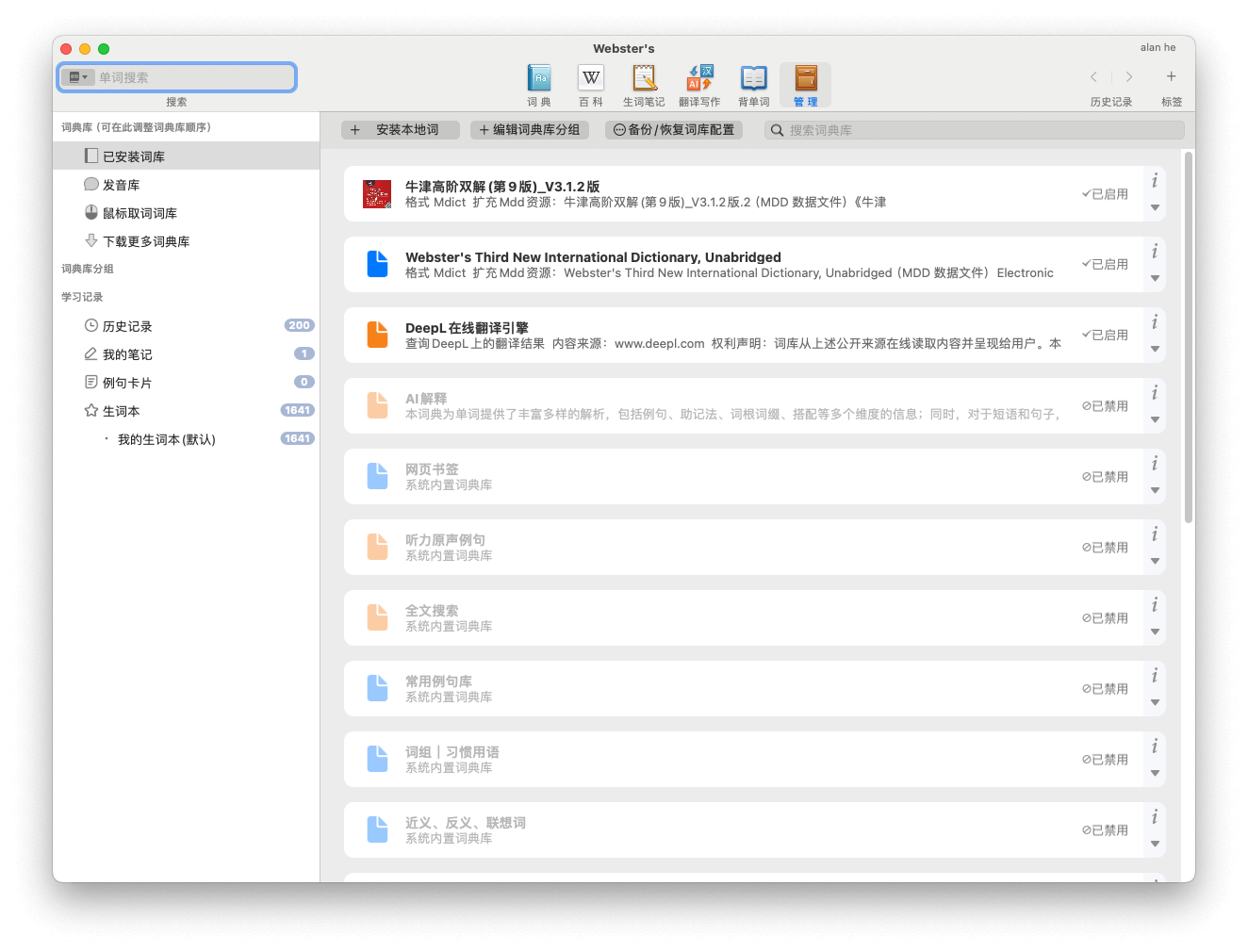
Adding Dictionaries on iPhone/iPad
For adding local dictionaries on iPhone/iPad, it’s recommended to add them directly through Mac Finder by dragging, or use third-party management clients like iMazing.
The iOS version requires manually dragging and adding all resource files.
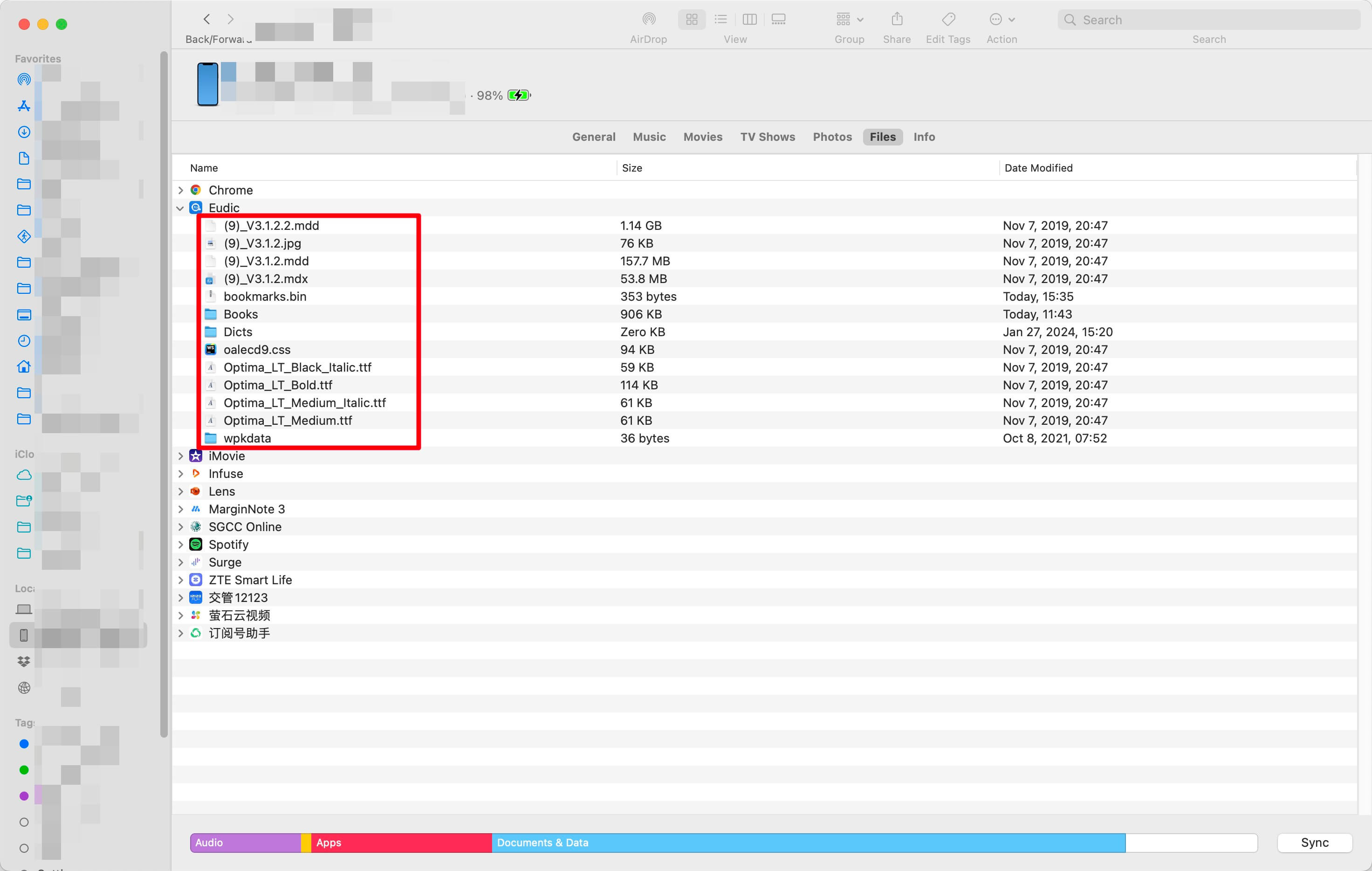
Custom Translation
The translation services supported in Eudic like Tencent/Baidu/iFlytek/Youdao/Default Translation/Microsoft are all quite poor. The ones with OK quality are Eudic AI and DeepL.
Through analysis, I believe Eudic AI uses OpenAI behind the scenes, but I don’t like Eudic reselling and making a profit margin here, so I recommend enabling DeepL translation free. From screenshots, you can see that DeepL quality is still quite good.
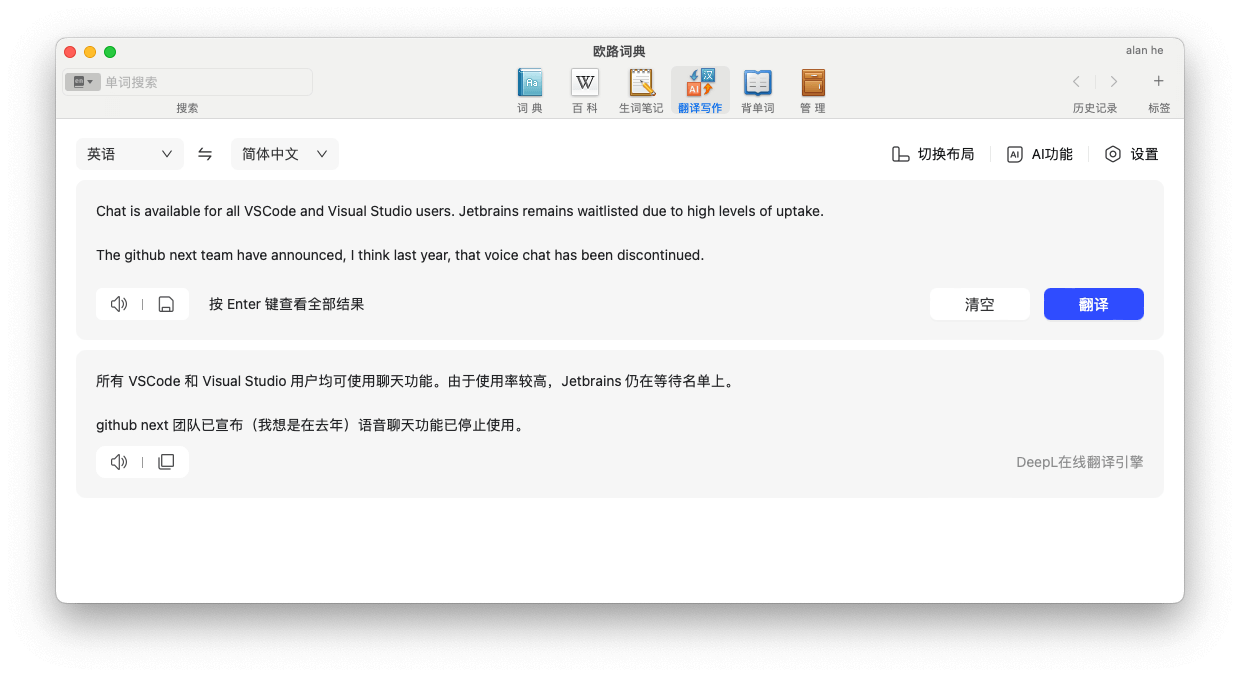
Disable Double-Click Word Lookup in Explanation Interface
For Mac, I recommend turning off this setting because it’s easy to accidentally trigger during personal use. After disabling, it will also affect the translation page, but requires restarting Eudic.
The similar setting on iOS is Single-click word lookup on explanation page.
Turn off LightPeek
For Mac, I recommend turning off this setting.
Online Synchronization
The online synchronization feature saves your vocabulary book and note information to the network. It not only prevents data loss but also conveniently shares learning resources with your phone.
Here I recommend logging into your account across multiple devices.
Combining Alfred-AppleScript
Eudic has decent AppleScript support, so you can script word lookup/translation based on cursor-selected words. Here I use Alfred to implement one-click word lookup/pronunciation.
Unfortunately, Eudic’s AppleScript doesn’t support calling translation.
For specific configuration, you can refer to the article Using Alfred for Efficient Word Lookup with Eudic Dictionary
Eudic vs Others
The reasons I use Eudic are mainly several aspects:
- Cross-platform - I have high-frequency usage needs on iPhone/Mac
- No ads/few ads - I’ve been using the free version on iOS and haven’t noticed any ads. The startup screen is also clean, unlike domestic apps
- Customization support - Eudic supports loading third-party dictionaries/AppleScript. A certain degree of customization means you can optimize usage habits according to your own preferences
Other Issues
To Buy or Not to Buy?
As mentioned above, we understand the differences between free and paid versions on various platforms. For me, adding third-party dictionaries is important, which is why I bought the Mac enhanced version, while other platforms remain on the free version. If there are no special needs, I don’t recommend paying, because the free version is sufficient.
mdd, mdx
I see online resources have these two types of files, with a big size difference, where mdd is larger. What’s the difference between them, and should we import which one or both?
Mdict dictionary files are generally composed of mdd and mdx. Some dictionaries will have css files to adjust the dictionary appearance, and some even have js files to implement more awesome features. Therefore, both types of files need to be imported.
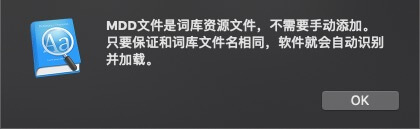
Shortcomings
Here are a few shortcomings I’ve noticed with Eudic in actual use:
- Custom translation isn’t truly custom - there are only a few translation services included, and they’re all poor quality. User choices are too limited. Fortunately there’s DeepL, otherwise we’d have to buy AI translation. If Eudic really wants customization, they should integrate OpenAI and domestic AI services.
- Limited AppleScript support - currently only supports word lookup and pronunciation, translation isn’t supported
- Incomplete account synchronization - for example, custom translation engine settings aren’t synchronized
Final Thoughts
Eudic does have shortcomings, but it excels in being simple and clean, ad-free, and having certain extensibility. Therefore, I still like it a lot and recommend everyone give it a try.

