About ChatGPT Memory: What You Need to Know
ChatGPT now remembers what you tell it. Even when you start a new chat, GPT can recall prior details.
Here’s what I’ve learned so far.
Requirements
Memory is rolling out gradually to both free and paid users. If you don’t see the feature yet, you simply haven’t been included—just wait.
Memory for custom GPTs is also rolling out. If the option is missing in GPT settings, access hasn’t reached your account.
Creating Memories
On the web, for example, you can say Remember, I am from China and GPT will store it. Introducing yourself works too—GPT captures the key facts automatically.
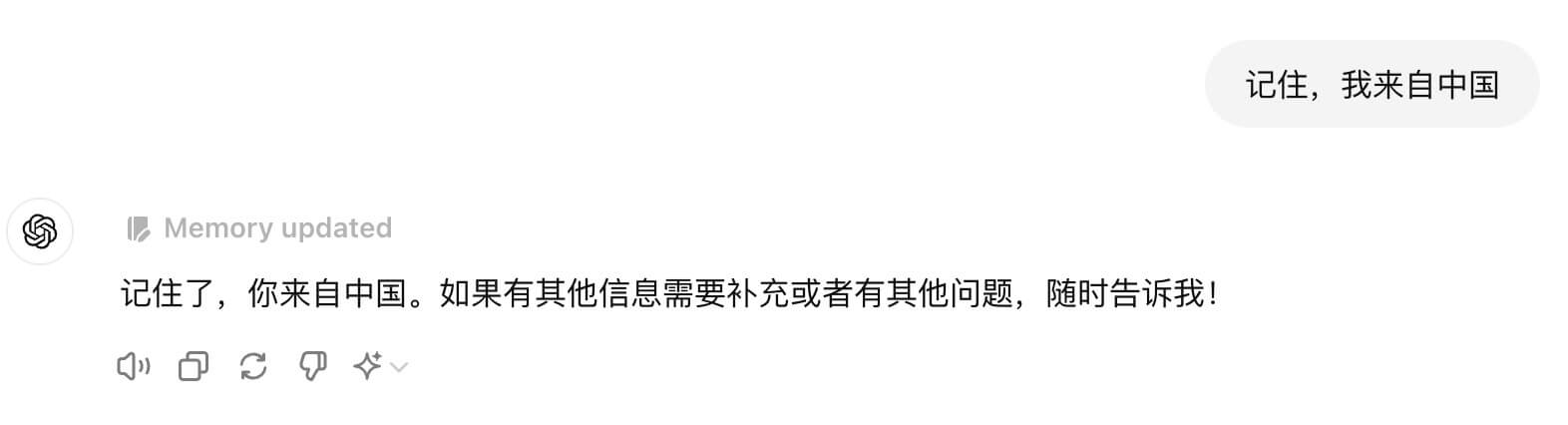
Start a fresh conversation and ask about it—the model already knows, which proves the memory is saved.
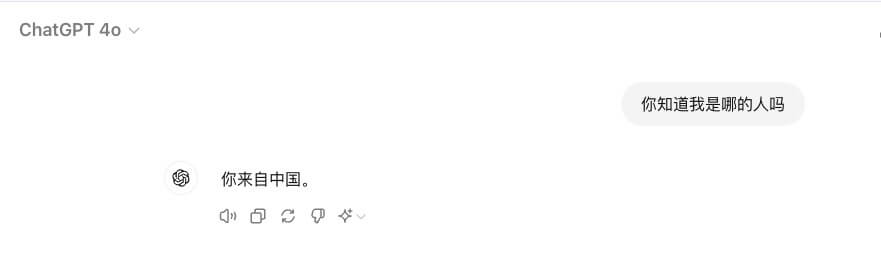
Notes
- The web app, Mac app, and mobile app all support Memory.
Temporary chatsdon’t store anything.- Hover over
Memory Updatedto jump straight to the Memory manager.
Deleting Memories
You can forget specific details via chat—just say Forget that I am from China.
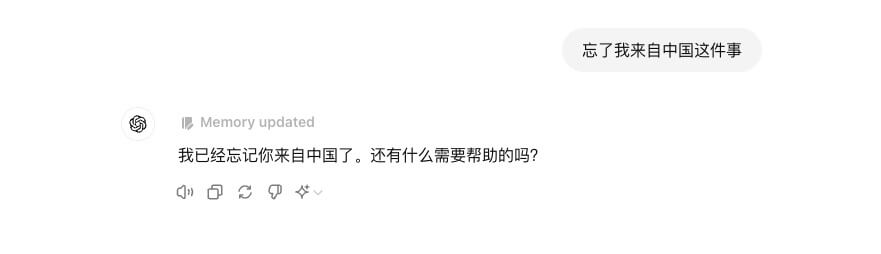
You can also manage or disable Memory under Settings > Personalization > Memory.
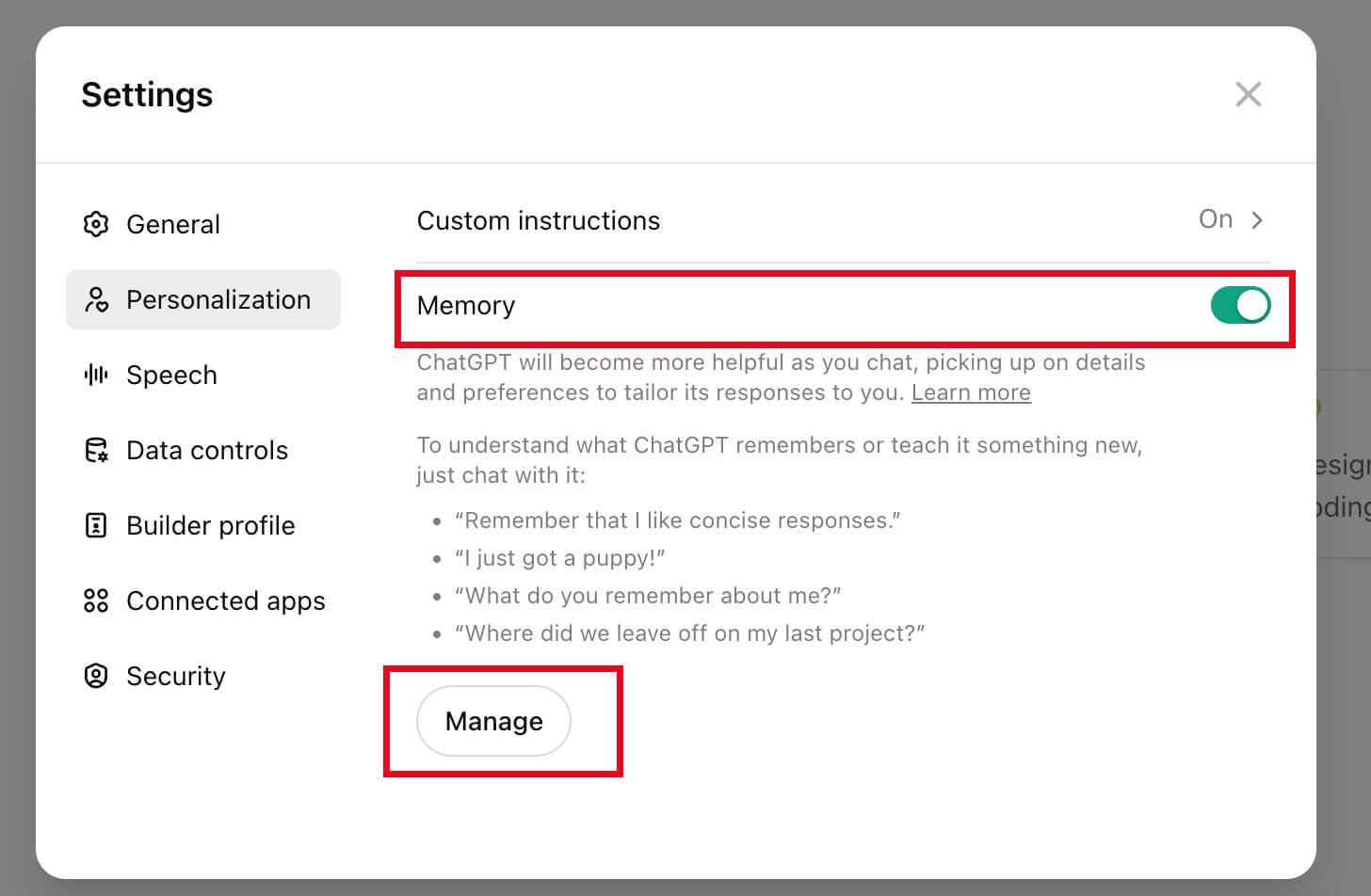
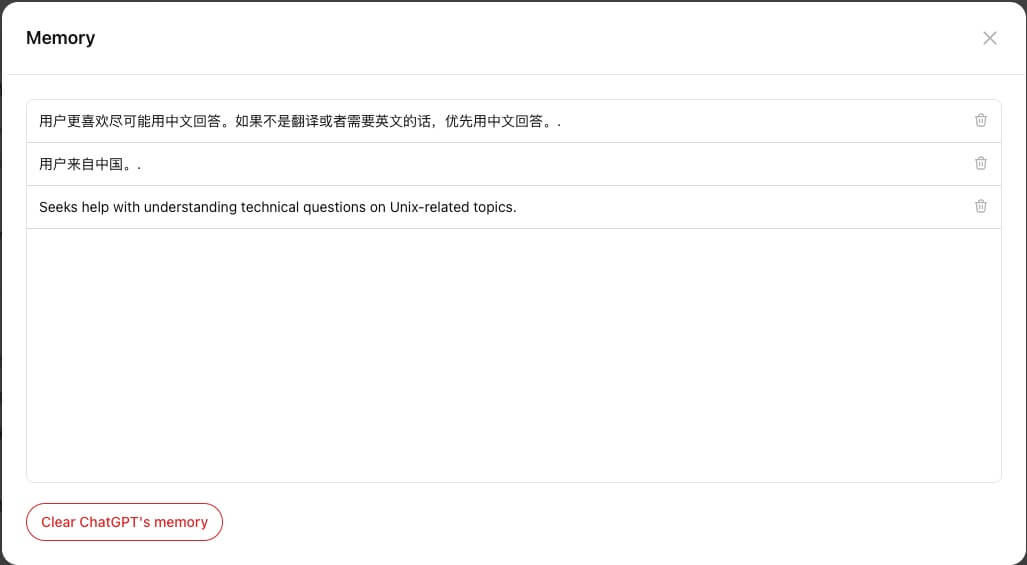
Note
Deleting a chat does not remove the associated memories—you must clear them using the options above.
Limitations
OpenAI hasn’t shared limits on how many memories you can store. My guess is that they still count toward the model’s context window. Hopefully we’ll get official details soon.
Final Thoughts
That’s everything I’ve discovered. Let me know if you uncover more.