I’ve been constantly switching between note-taking apps - Evernote, Drafts, Youdao Cloud Notes, etc. Sometimes when new note apps are released, I try them too, but I can say I haven’t found a satisfactory one yet. Recently, I unexpectedly got attracted by a simple yet powerful plugin tool — Pronotes. It helps unlock features that native Apple Notes don’t have without replacing Apple Notes.
This article shares this plugin and how it made me choose Apple Notes again, which I had previously abandoned.
📦 Installation
Go directly to Pronotes’ official website and download the latest version of the .dmg installation package. I’ll also provide the final download address here: https://pronotes.app/direct-download
Notes
- Except for AI features which require subscription, all other features are completely free. Personally, the free version of Pronotes is sufficient for now.
- System requirements: macOS 13.0+.
🛠 Set Auto-start
Pronotes is not a standalone note-taking app but exists as a plugin assistant to make macOS’s built-in Notes more powerful and user-friendly. Strongly recommend adding Pronotes as an auto-start program so it automatically runs in the background every time you boot up.
As long as you open native Notes, Pronotes will automatically work, providing advanced features like Markdown support, shortcut operations, enhanced search, etc., completely without manual opening.

💡 Format Toolbar
Before installing Pronotes, if you wanted to modify text formatting in macOS Notes (like bold, italic, insert links, or bullet points), you usually had to rely on clicking the top menu bar, which seriously interrupts thinking flow during note-taking or organizing, making it inefficient.
But after installing and enabling Pronotes, just select some text with the mouse, and a floating toolbar will automatically appear with common format options (as shown below).

✏️ Markdown Support
Format text in markdown by entering the following at the beginning of lines:
For example:
# Create title with space
## Create title with space
### Create subtitle with space
[] Create checklist with space
``` Create single-style block with space
> Create blockquote with space
In short, many markdown syntaxes can be used directly, and Pronotes will automatically convert these syntaxes to Apple Notes format.
🔤 Slash Commands
Besides the quick format bar that appears when selecting with mouse, Pronotes also adds Slash commands. Just type / in notes, and a list of available commands will automatically appear, allowing you to quickly insert various content modules without touching the mouse, greatly improving writing fluency.
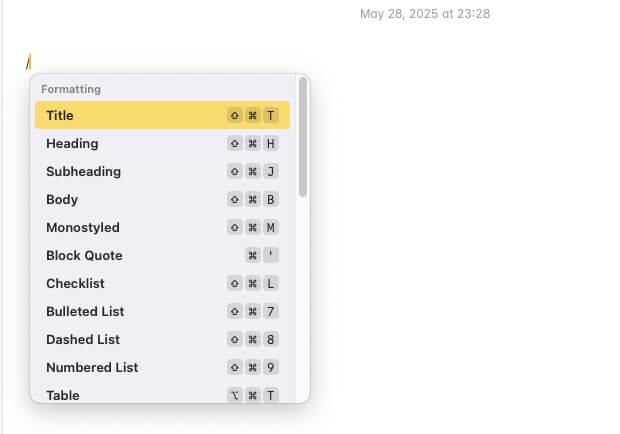
🧩 Use Template Function
You can create a folder named Templates in Notes (bottom left in image) and add various template documents in it. For example, create a template document named Blog, then whenever you type /Blog, you can quickly insert the preset meeting record format (bottom right in image).
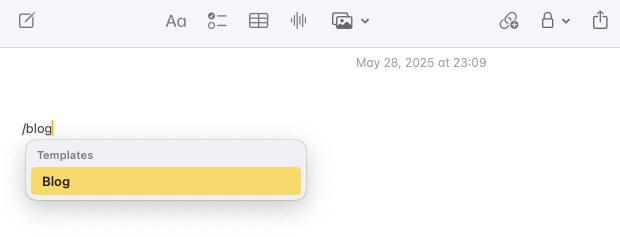
These templates are like “building blocks”, helping you quickly assemble unified yet flexible note content, greatly improving efficiency and organization.
Note: It doesn’t matter which level the folder is at, it can be correctly recognized.
🔍 Search Function
Besides format and template functions, what amazed me most about Pronotes is its search system. Generally, Apple Notes search can only target the currently open note, and the functionality is limited.
Pronotes provides more powerful global search functionality. Just enter keywords, and all relevant note content instantly appears. For people who frequently need to review old materials, the efficiency improvement is huge.
🔐 Small reminder: When enabling search function for the first time, you need to authorize Pronotes to access Apple Notes content. This is a system-level privacy permission setting (left in image below), and you can also set global shortcuts to quickly start search (right in image below).
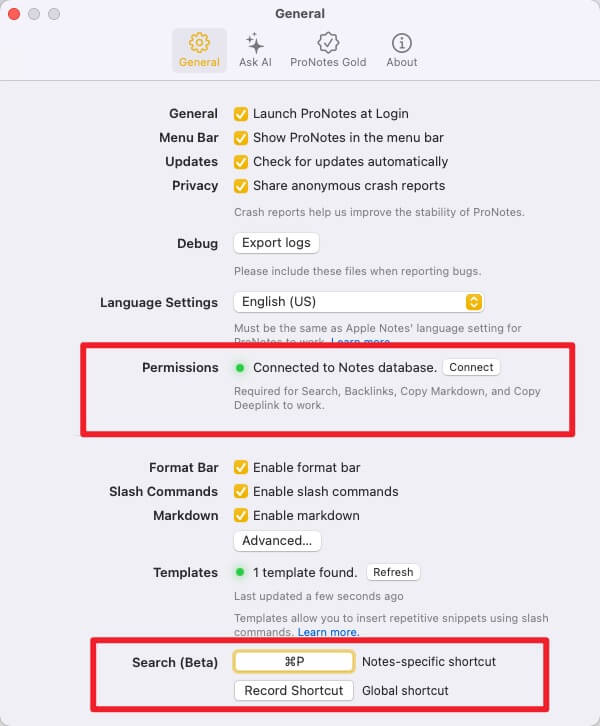
iCloud Sync
Apple Notes itself supports iCloud sync, so when we use Pronotes for writing, all content automatically syncs to iCloud. This way, notes edited on Mac can be seamlessly accessed on other Apple devices like iPhone, iPad. Actual testing shows that content format is fine when checking on iPhone, it can render normally.
Final Thoughts
- In the past, I always thought Apple Notes was just a “make-do” default note app, whether in format, search, or content structure, far less flexible than Notion. But since encountering Pronotes, I discovered that native Notes can also undergo a complete evolution through a lightweight tool!
- I have now abandoned using other note apps and returned to the combination of Apple Notes + Pronotes + iCloud.

