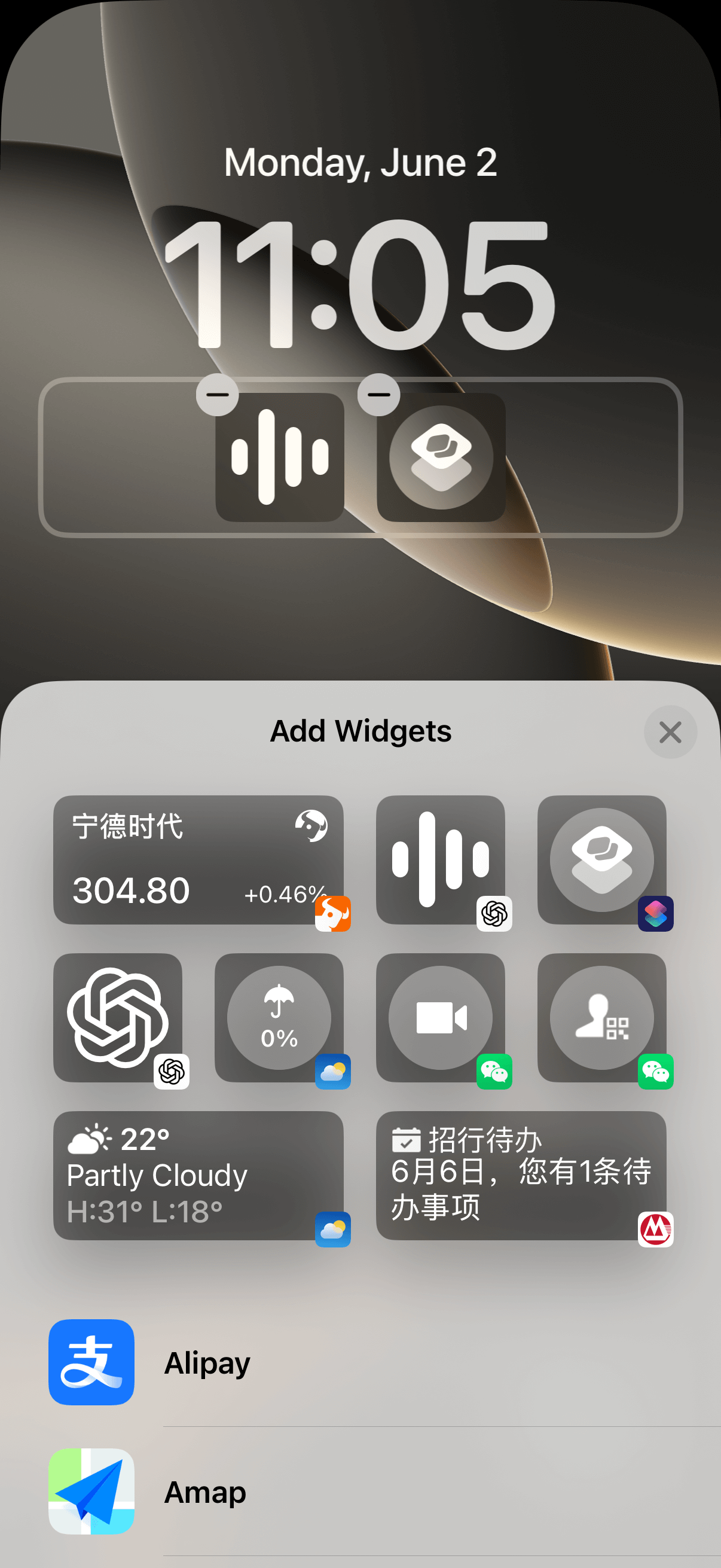Siri’s limitations are undeniable, and true AI intelligence seems far away. Therefore, I’ve been trying to use AI tools like ChatGPT/Doubao as my voice assistant and set them up for one-tap activation.
Here I’ll share the methods I’ve discovered.
Install ChatGPT/Doubao App
For users in China who can’t easily access GPT, you can install domestic AI applications like Doubao.
Create Shortcuts
First, create shortcuts since most of the following methods will use them. For example, I created a shortcut to activate GPT Voice and named it “Voice Mode”. The process is similar for Doubao.
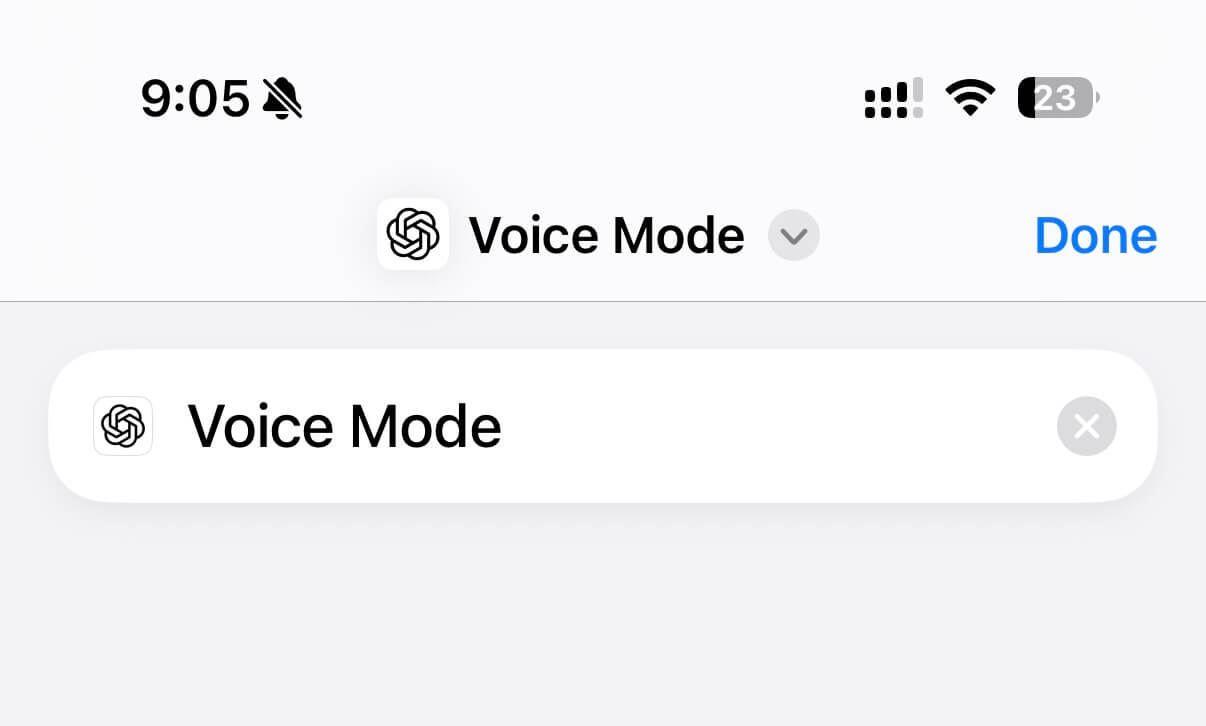
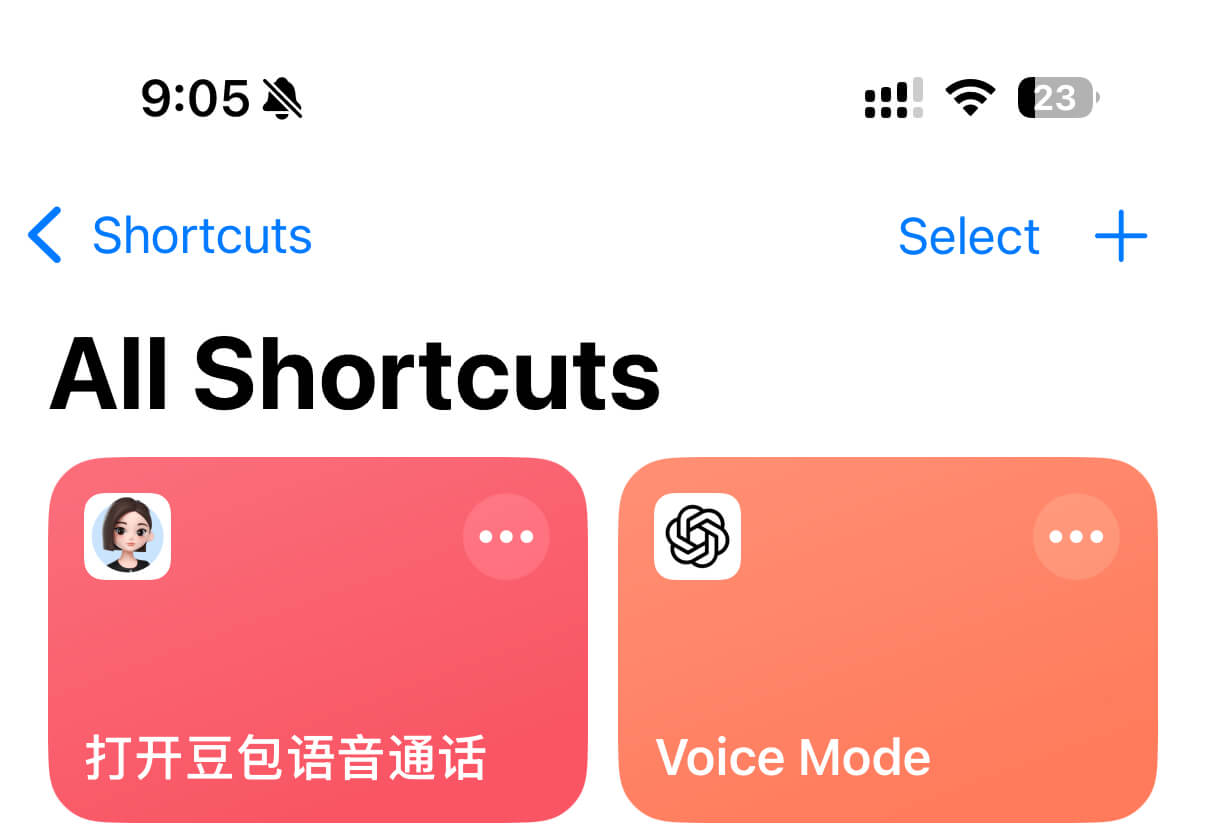
As shown above, I created two shortcuts for activating voice mode in both GPT and Doubao. Once you have your shortcuts ready, you can configure them for one-tap activation using the methods below.
1. Home Screen App Launch
In the shortcut editor, select “Add to Home Screen” to create an independent app icon that you can customize with your own icon and name.

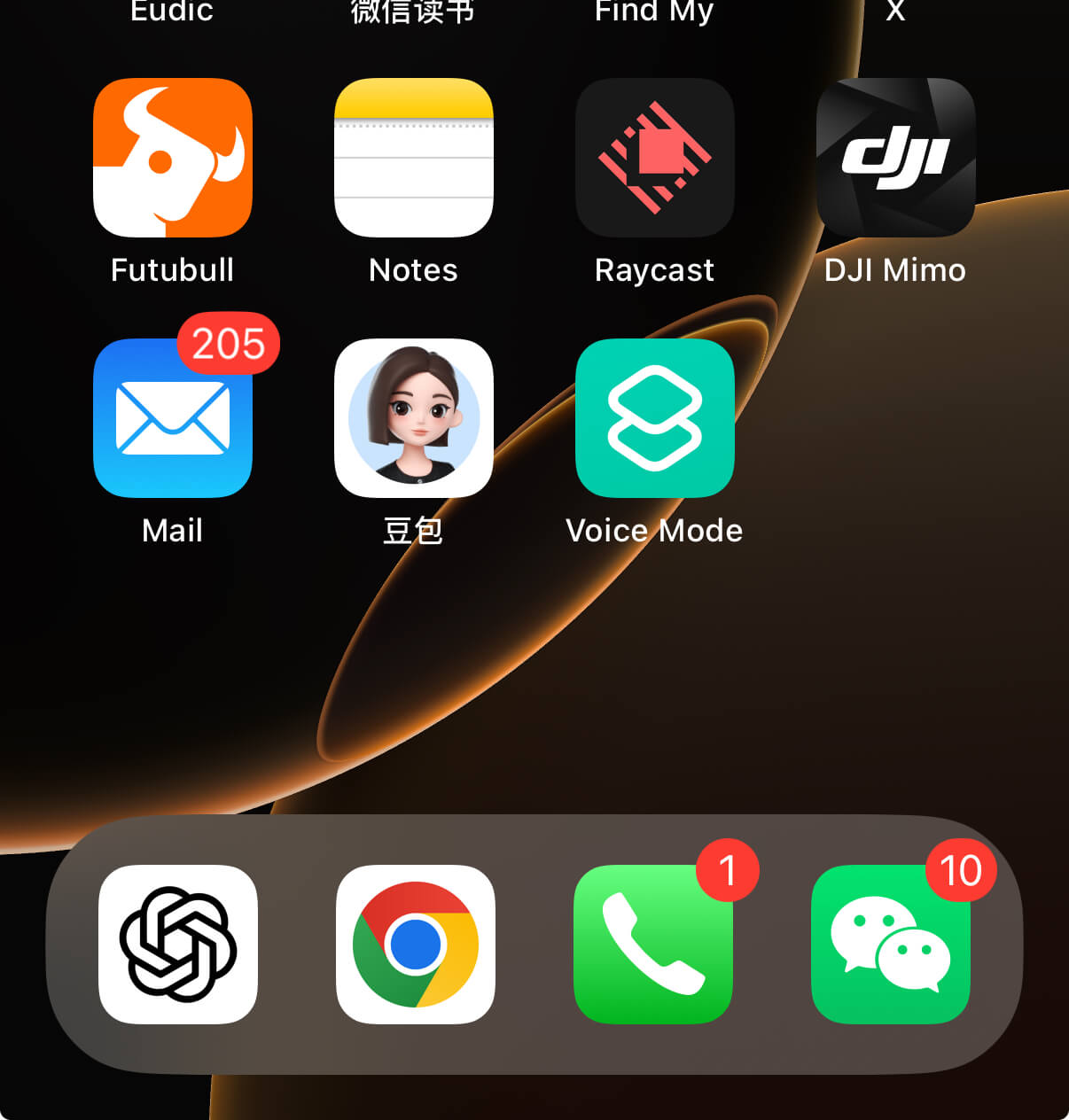
After this configuration, you’ll see the shortcut icon on your home screen, and you can simply tap it to activate.
2. Control Center Launch
Long-press on a blank area in the Control Center, select “Add Controls” → “Shortcuts” → choose your created shortcut, such as “Voice Mode”.
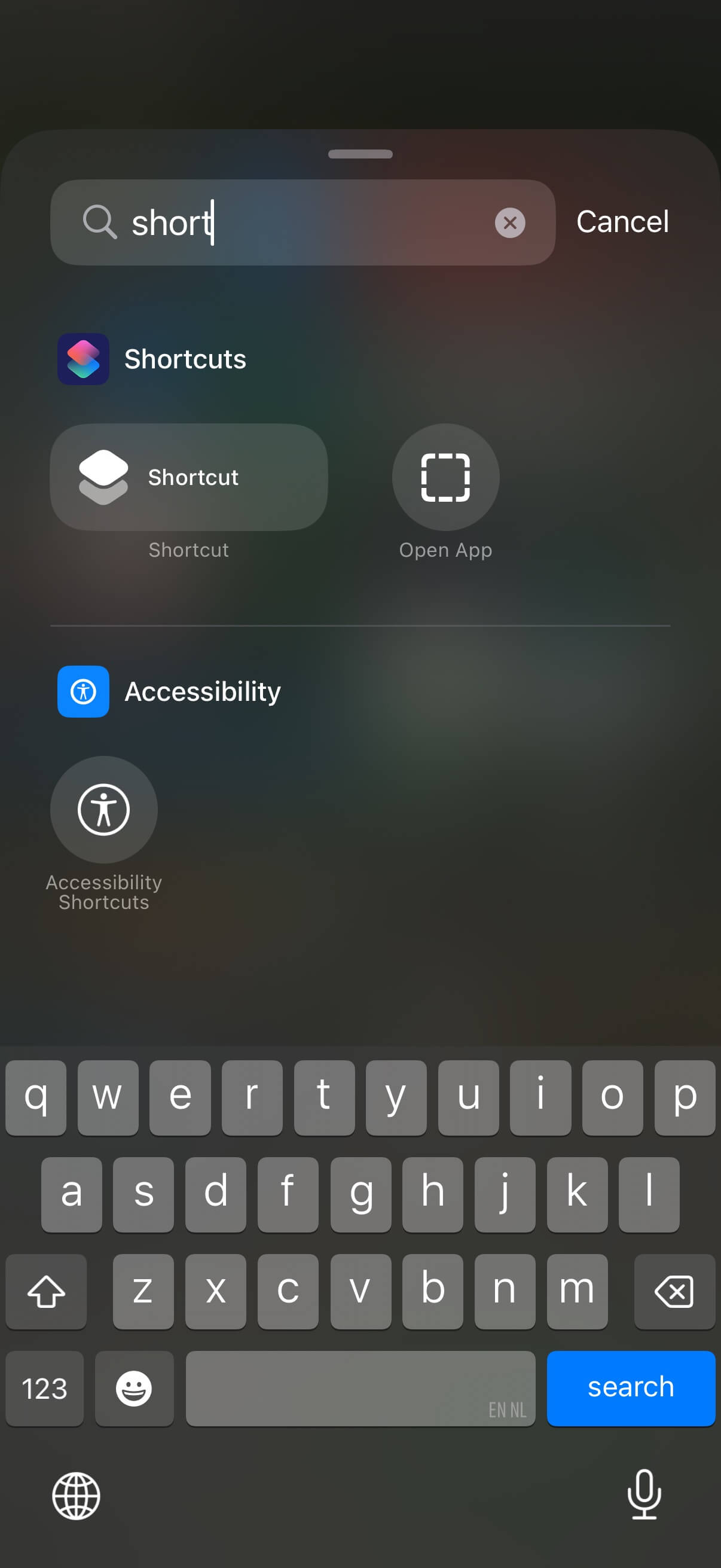
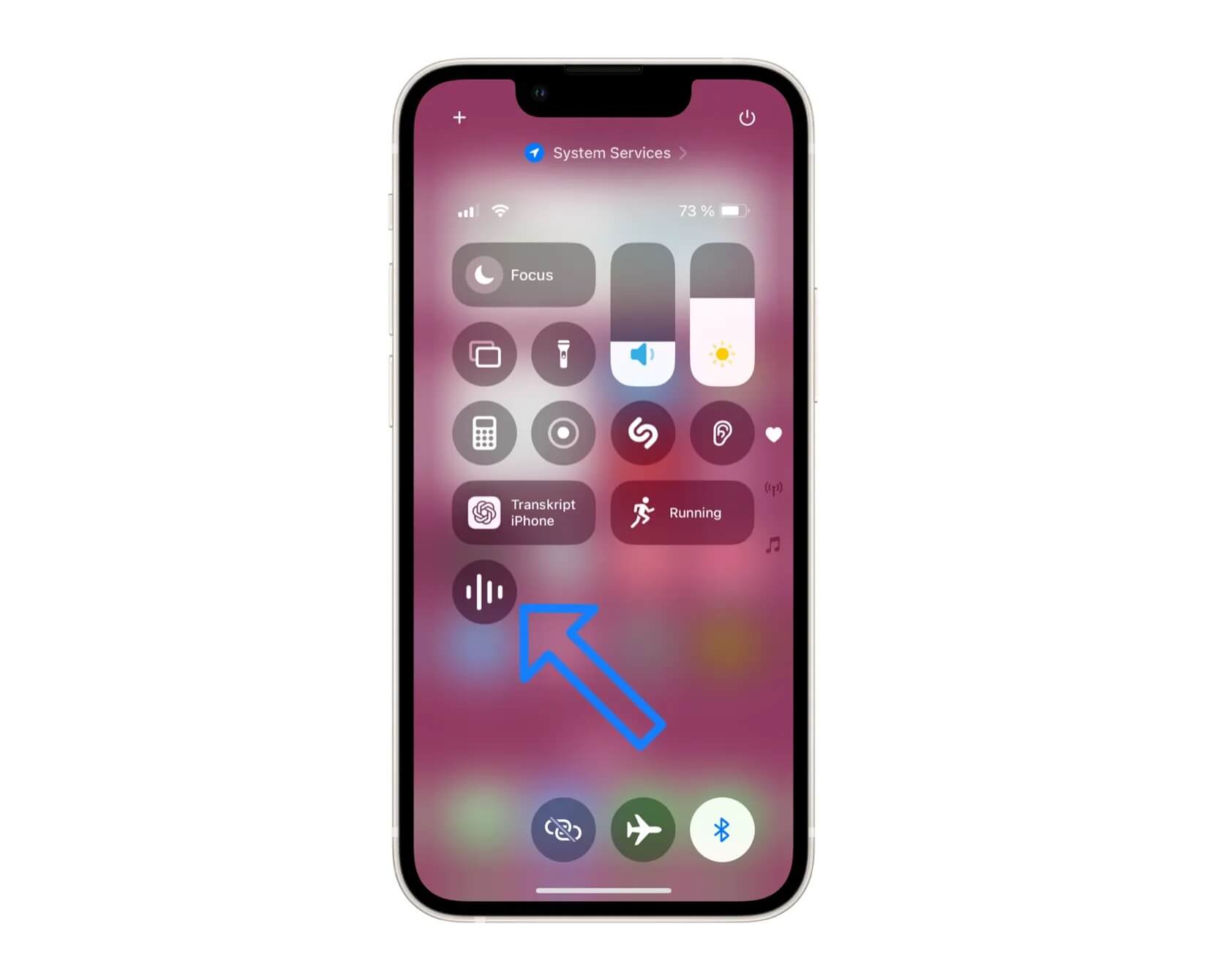
After this setup, you can simply swipe down to open Control Center and tap to activate.
3. Back Tap Activation
You can also use the created shortcut with: Double-tap or Triple-tap on the back of your iPhone. If you’re concerned about accidental double-taps, choose “Triple-tap”.
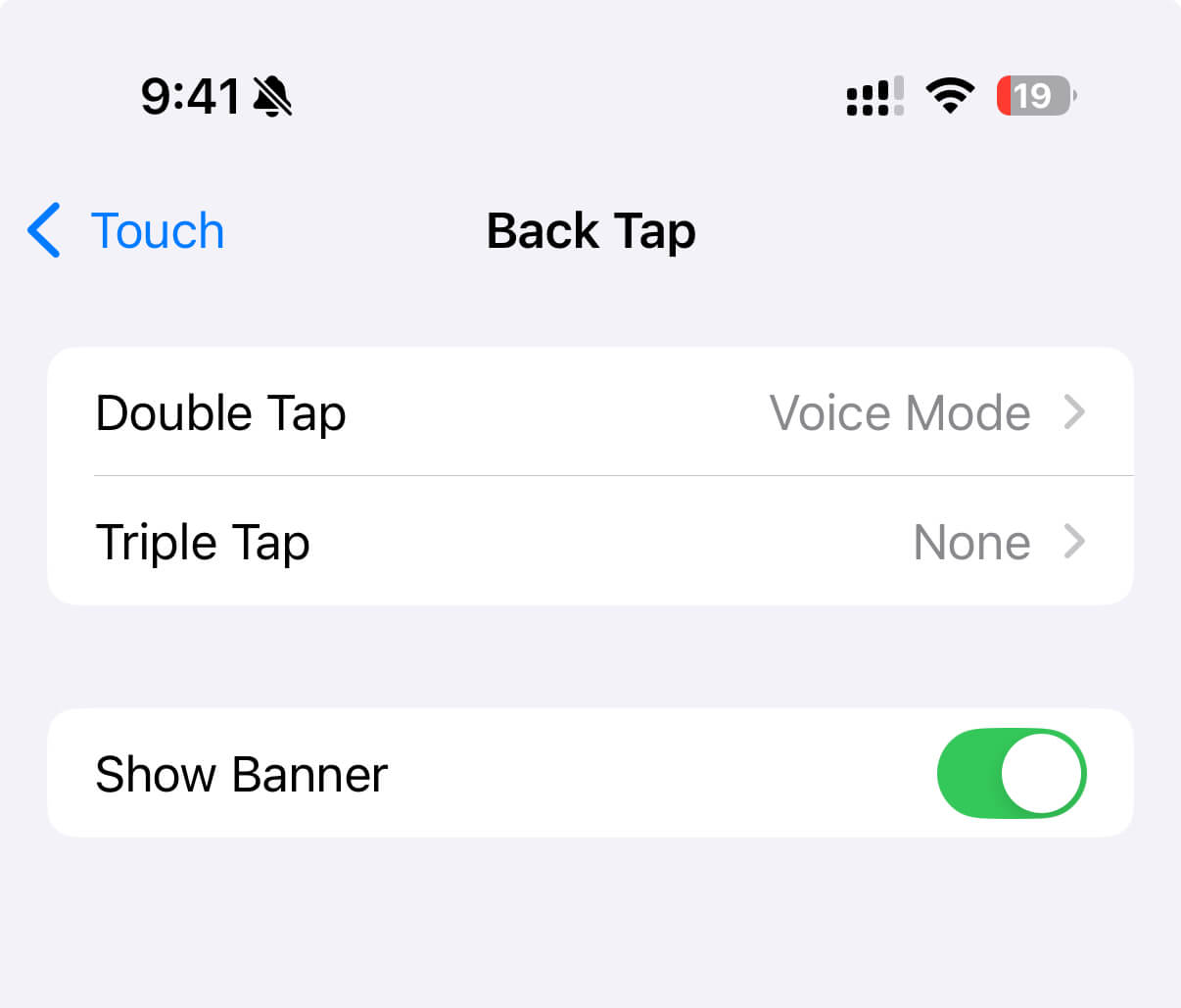
I used to use this back tap feature frequently during nucleic acid testing to quickly show my ID card.
4. Lock Screen Widget Activation
Long-press on the lock screen, select “Customize” → “Lock Screen”, click “Add Widgets”, then choose either GPT’s built-in widgets or add shortcuts. If choosing shortcuts, after adding, click on the added shortcut to search and select your target shortcut, such as “Voice Mode” or Doubao voice assistant.
Note: Doubao currently doesn’t provide voice widgets, so you can only use the shortcut method.
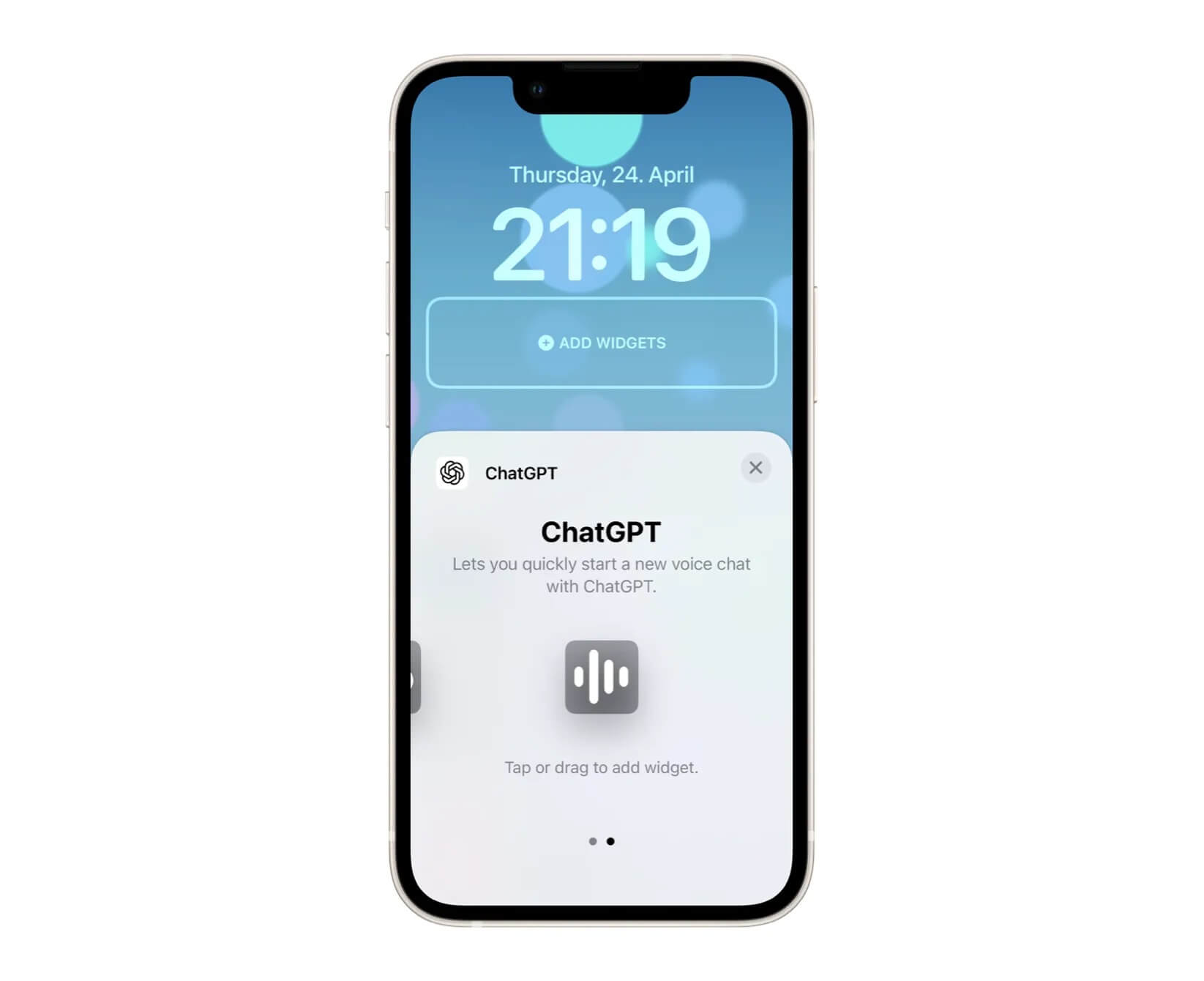
Personally, I don’t recommend adding multiple shortcuts to the lock screen because the icons look the same and are hard to distinguish.
5. Action Button Activation (iPhone 15+)
iPhone 15-16 devices can use the Action Button for activation. Devices before iPhone 15 don’t have an Action Button, so this method isn’t supported.
Configure Action Button
Go to Settings → Search for “Action Button” → Select “Shortcut” → Choose GPT Voice (the shortcut you created earlier)
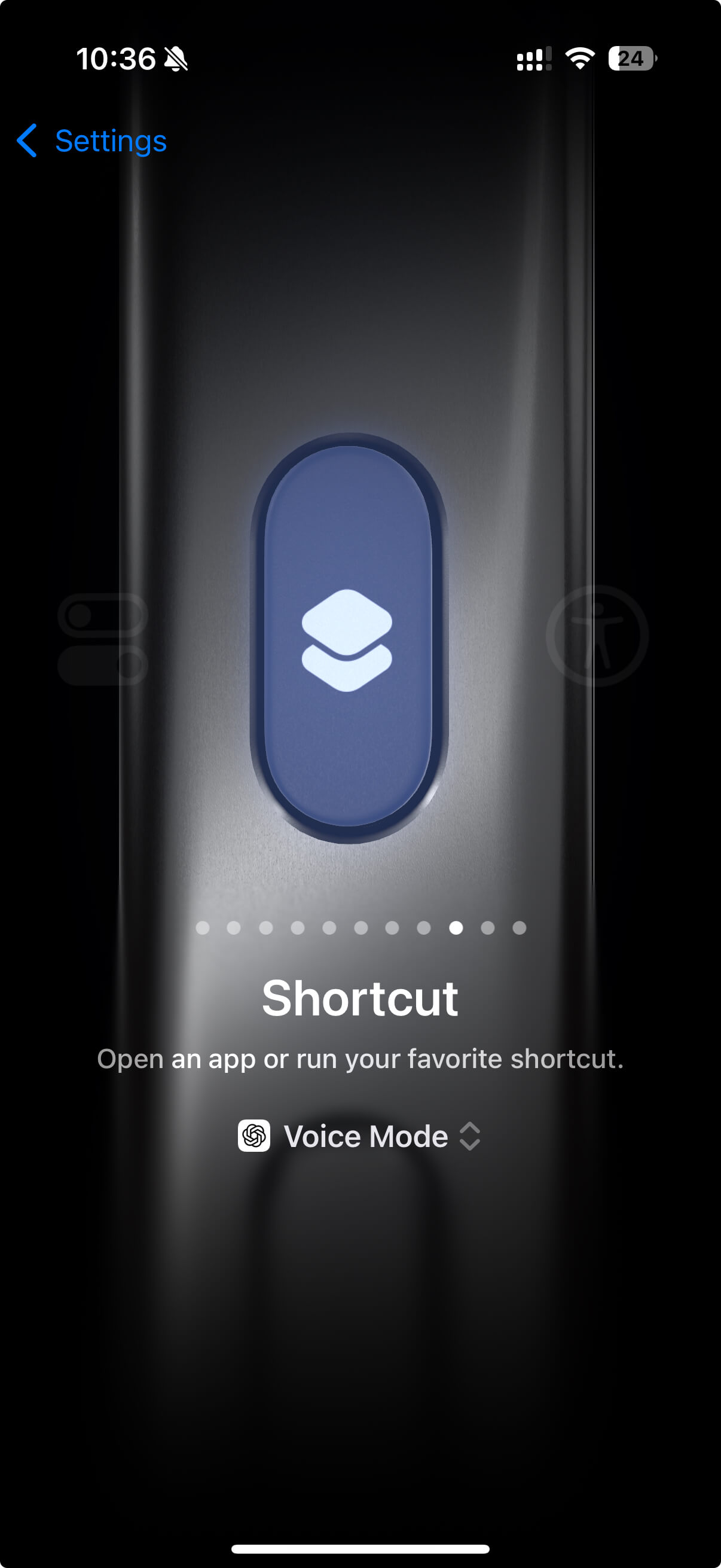
After setup, you can simply long-press the Action Button to activate GPT Voice.
Important Points to Note
These are the various ways to activate AI with one tap, along with some additional notes:
- Doubao’s voice mode currently supports vision capabilities, but the actual experience isn’t as good as GPT’s, though it’s still decent
- The free version of GPT’s voice mode doesn’t have vision capabilities and can be slower. If you need faster and more powerful voice mode, consider purchasing GPT Plus membership
- These methods aren’t limited to just the ChatGPT app. For shortcut-based methods, any AI app that supports shortcut actions will work
My Usage Scenario
With so many options, which one should you use? Currently, I use lock screen widgets to activate my AI voice assistant - this method is convenient and less prone to accidental activation.
When traveling, I pair it with AirPods for one-tap AI voice activation, allowing me to consult historical facts and stories in real-time, just like having a personal tour guide with me. The experience is excellent.
Final Thoughts
- AI is becoming increasingly practical, so go ahead and experiment with it
- Apple needs to take responsibility for Siri’s limitations. If iOS AI Intelligence becomes available in China this year and proves useful, maybe we won’t need these methods anymore and can just use iOS’s built-in AI