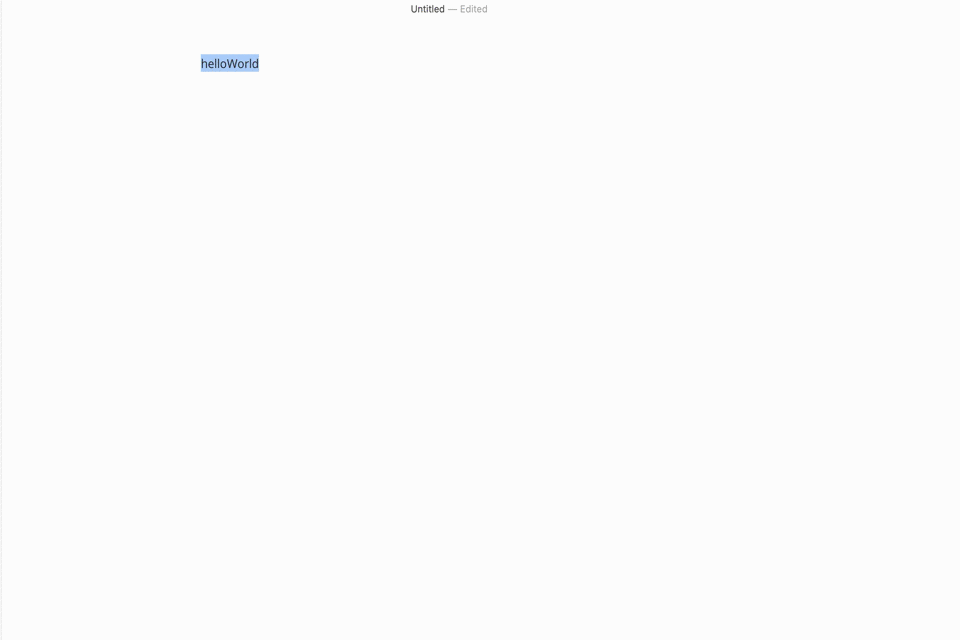Alfred - Universal Action
It’s been a few months since Alfred launched Universal Action, and I’ve gotten used to using it to address specific scenarios. Here, I’ll summarize the role of actions in enhancing my efficiency.
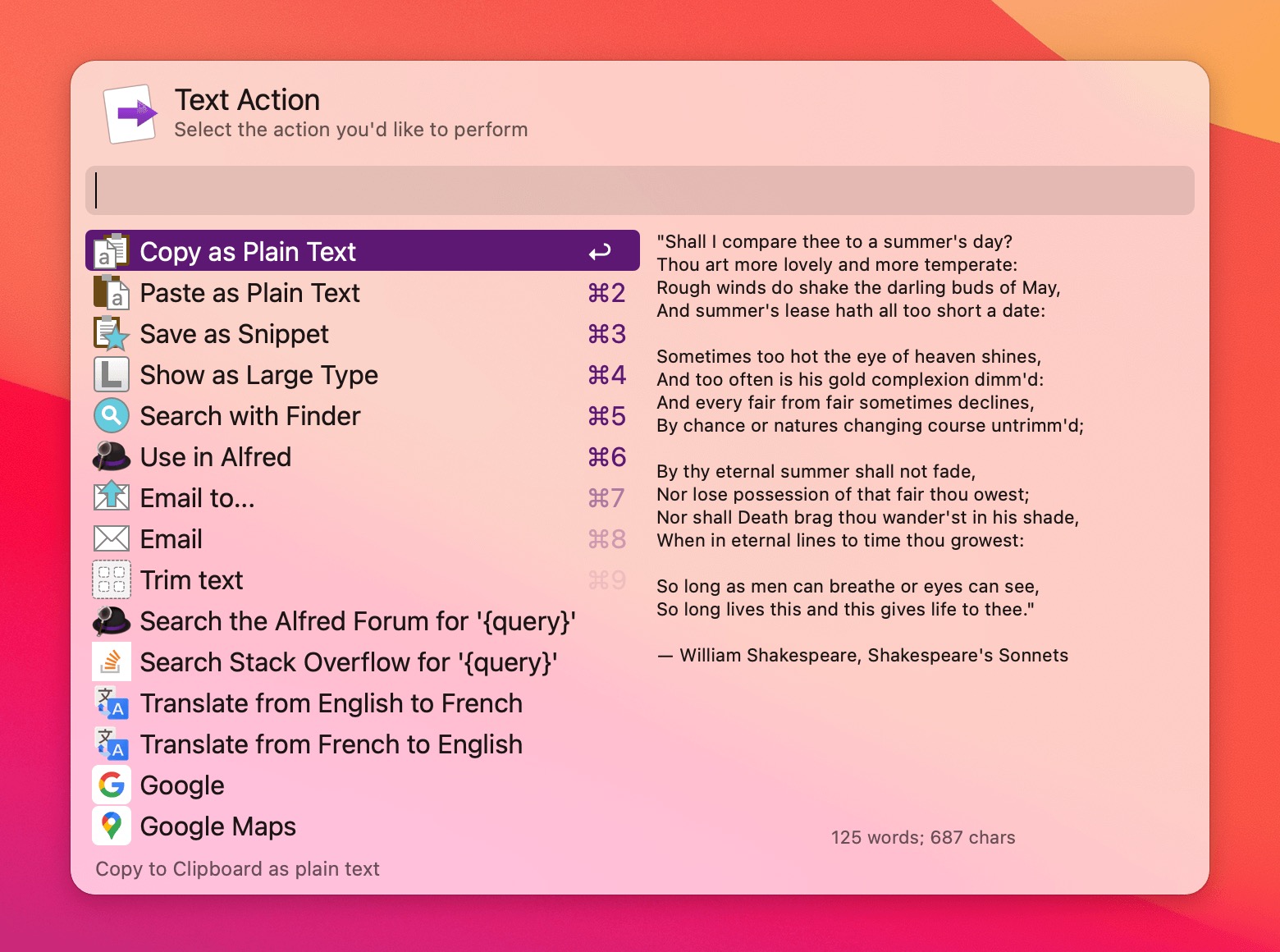
Positioning of Universal Action
Here, I will discuss the differences between this interaction method and the previous scenarios provided by Alfred, such as keywords and hotkeys.
Main Differences
The fundamental difference between Universal Action and previous scenarios lies in the trigger conditions. Universal Action is triggered when you select any element [file/link/text], and based on this input, a specific action is executed. For example, you can choose a piece of text to automatically post on Twitter, send an email, or choose a URL to open it in a browser automatically. Previously, actions were triggered directly by keywords or hotkeys. So, the main difference lies here.
Therefore, when you have a specific need, you only need to consider the interaction scenario to choose the appropriate method to solve it.
Positioning
Any operation based on a selected element [file/link/text] can use Universal Action.
Common Ground
Essentially, both are workflows. If you develop them yourself, it’s about creating a Workflow. The main difference lies in the interaction/trigger method.
Sharing Common Actions
Let me share my common usage scenarios if the above explanation needs clarification.
String Manipulation (Self-developed)
Sometimes, I want to change the format of selected text, such as converting it to camel, kebab, snake, etc. In this case, I only need to select the target text, invoke with
⌘ \, choose the corresponding action, and press enter to apply the change.This feature is usually available in common editors, but this is still necessary considering scenarios without an IDE, such as browsers.
![]()
Open with (Built-in)
Sometimes, I want to personalize the app to open a specific file type. For instance, I don’t prefer using Preview for PDFs. So, I can invoke, select
Open with, and then choose the target app to open it with.Note that Open only changes the app for this instance and is not permanent. If you want to change the default app for a file type, you need to modify it in the file details.
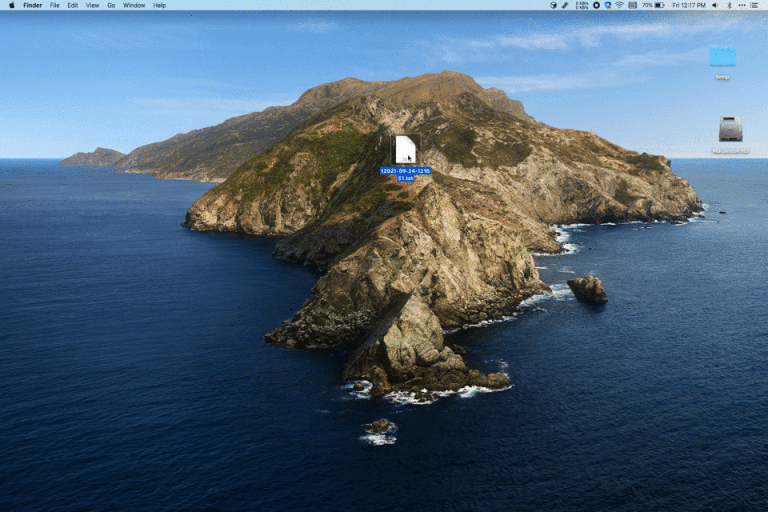
Hotkey
My hotkey settings are as follows:
- Alfred’s hotkey is
⌘ double tap, i.e., double tap⌘. - Universal Action’s hotkey is
⌘ \.
Consideration: Both triggers belong to Alfred, so the hotkey settings are similar. Additionally, ⌘ it is a frequently used modifier key.
At the end
- It’s been a long time since I wrote an Alfred usage guide because continuous use has polished efficiency workflows that suit my habits, leaving only a little new to share.
- Initially, I didn’t find Universal Action helpful, but after trying it a few times, I gradually realized it has specific use cases. Therefore, trying new things is essential; otherwise, you might miss opportunities for improvement.