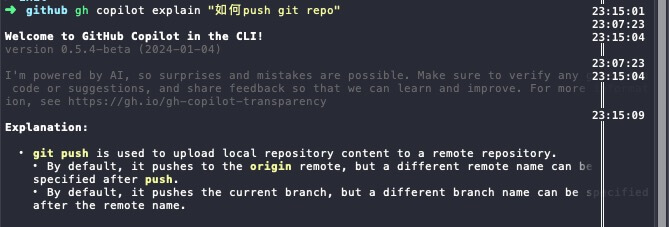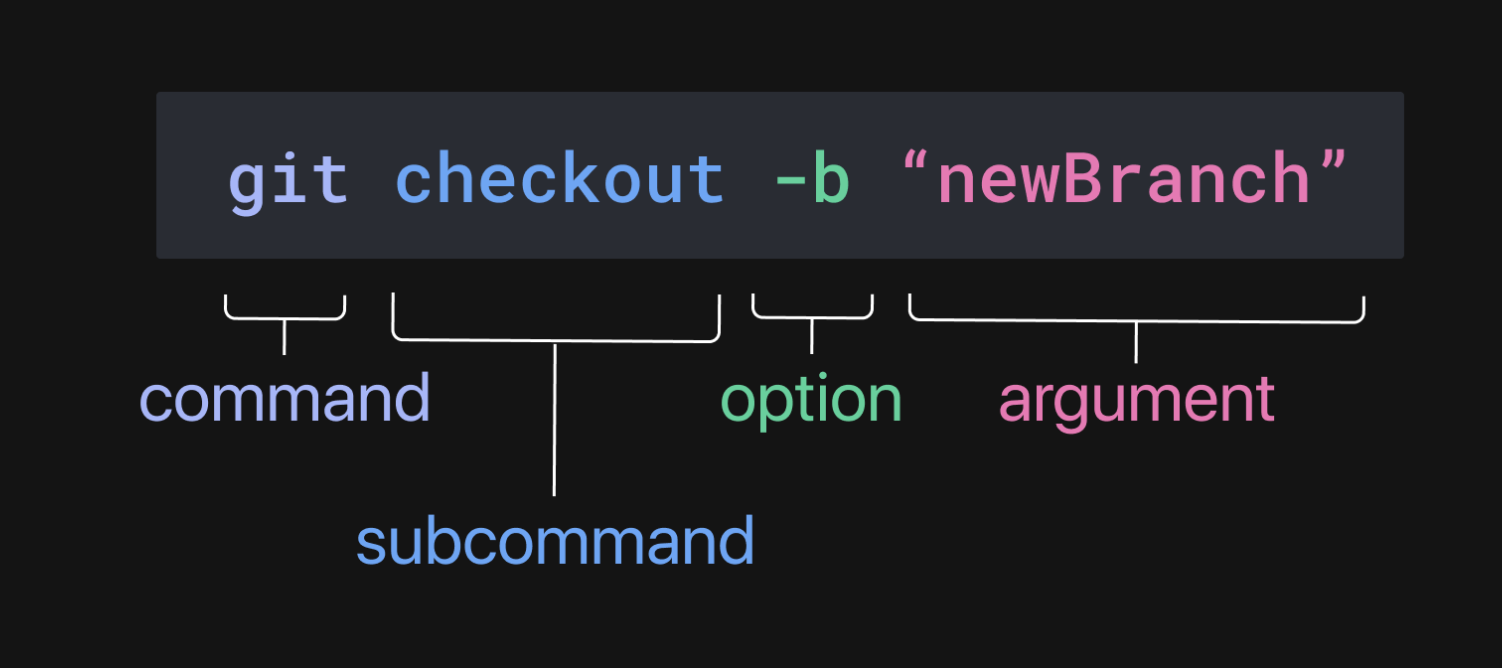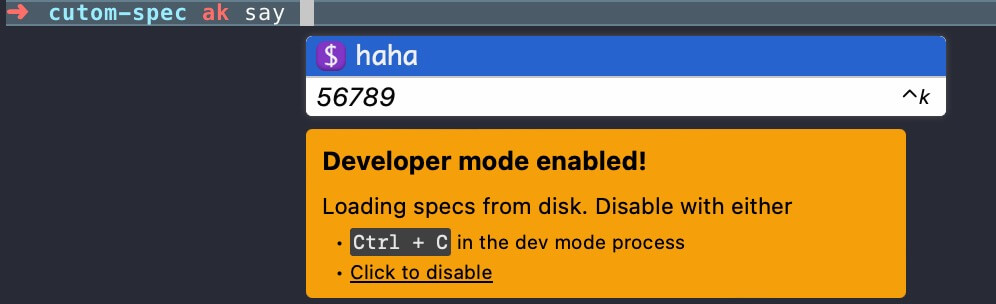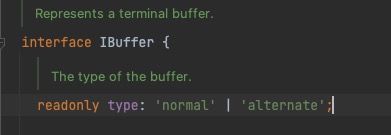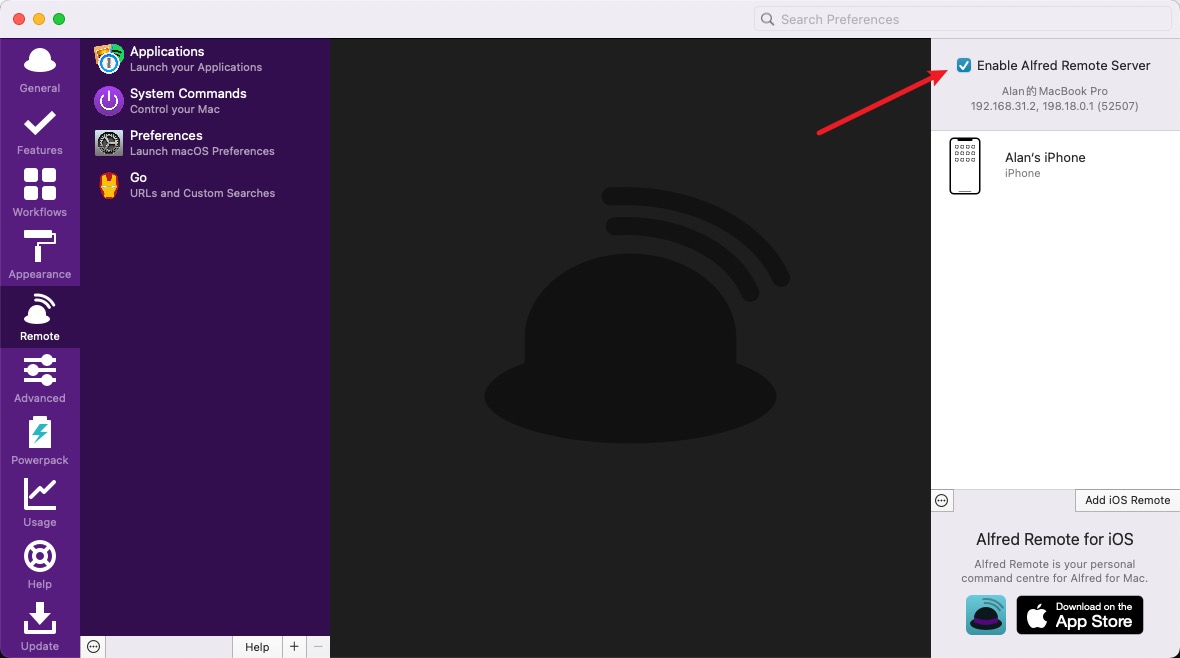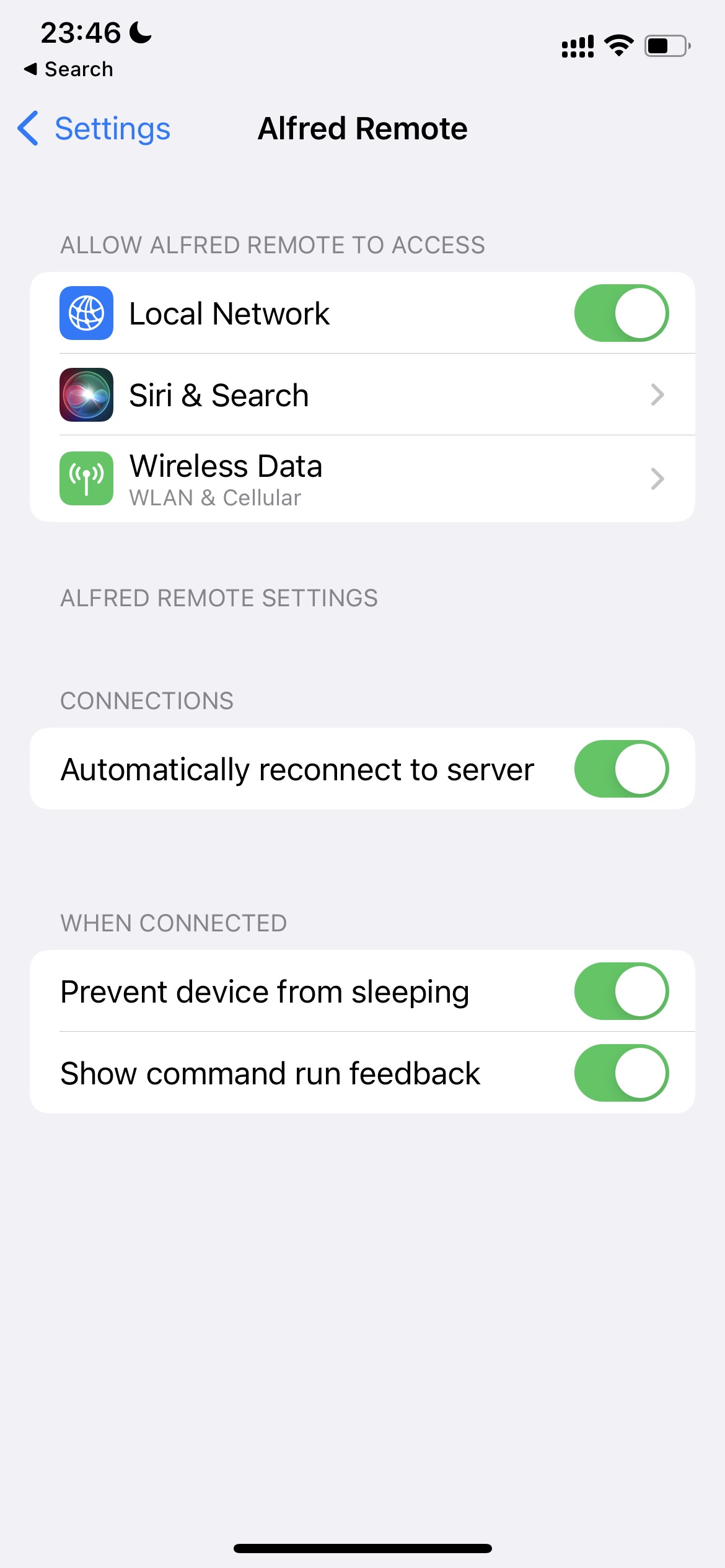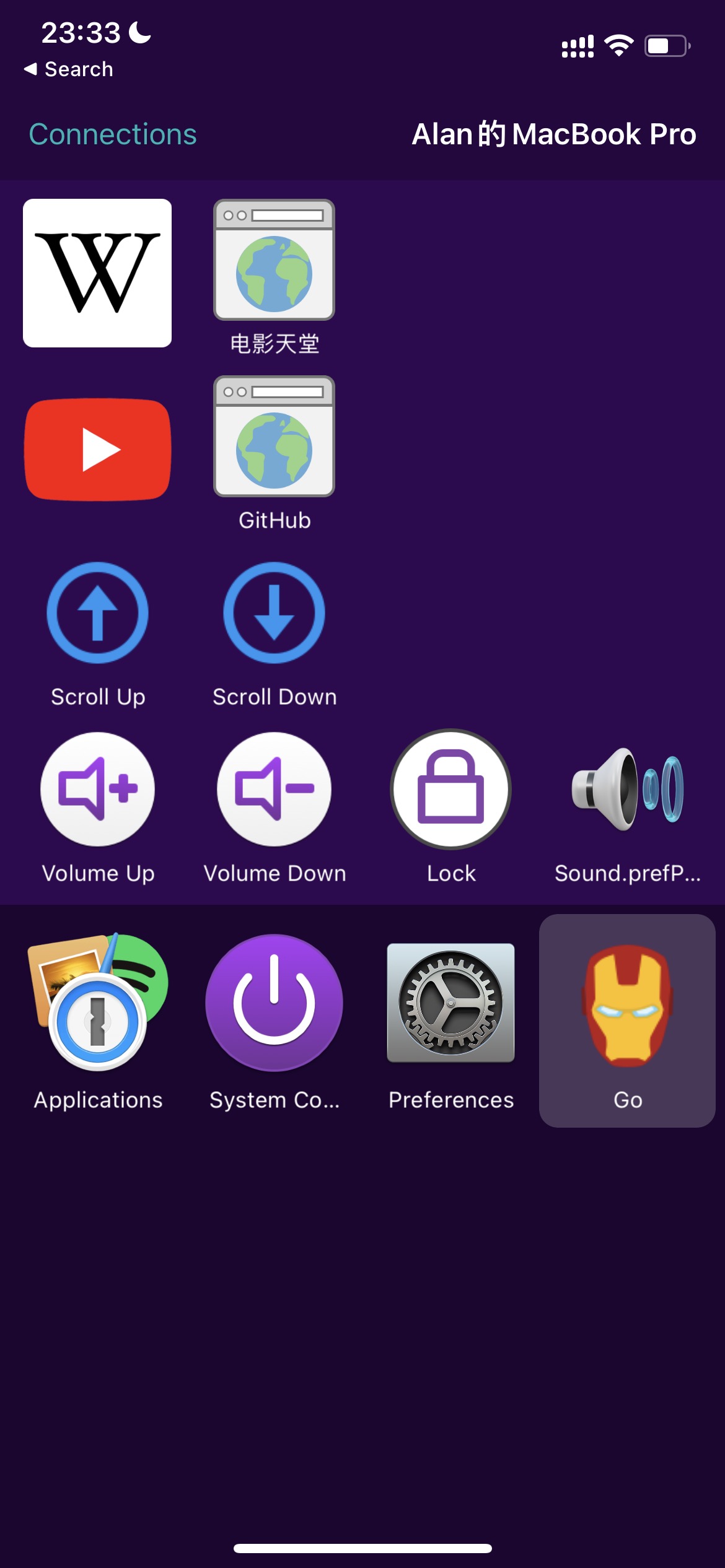This year, I’ve updated my collection of software and hardware tools. Here’s a summary.
Ezviz C6C Home Camera
Purchased in January 2023 for 233 CNY, including a 32G SD card. After a disappointing experience with a Xiaomi camera, I found the Ezviz to be satisfying, despite its software shortcomings.
![image]()
Interested? Check it out on JD, https://item.jd.com/100029466747.html
Niu Electric Scooter
Acquired in July 2023 for 5699 CNY, MQiL city edition. I’m very pleased with its overall performance, including the ability to use my Apple Watch/iPhone to turn it on/off, not to mention its good looks.
Dyson Vacuum Cleaner v8
Purchased in September 2023 from JD for 1989 CNY. Despite being a budget option, the v8 performs well, offering strong suction and versatility as a handheld vacuum for sofas, mattresses, etc.
Logitech Mouse M720
Bought in September 2023 from JD for 169 CNY. I appreciate its multi-device connectivity, which is convenient for someone with two Macs like me.
Loctek Electric Sit-Stand Desk E5-N
Acquired in September 2023 from JD for 2071 CNY. It features 4 height settings plus memory function. I enjoy the option to stand while gaming or working, finding it refreshing compared to sitting for long periods.
AirTag
Purchased in June 2023 from JD for 178 CNY. Especially useful for locating keys via Siri/Find My, thanks to its beeping sound.
AirPods 3
Acquired in May 2023 from JD for 1196 CNY. As a loyal Apple user, I’ve upgraded from versions 1 and 2 to 3.
Bull magsafe Power Bank 10000MA
Purchased in November 2023 from Pinduoduo for 130 CNY. I prefer its texture and the convenience of wireless charging, which eliminates the hassle of searching for charging cables.
![https://static.1991421.cn/2023/2023-12-04-220104.jpeg]()
ASICS GT2000 12
Bought in October 2023 from JD for 519 CNY. This is my fourth pair of the ASICS GT 2000 series. Despite some changes in design affecting breathability, the comfort level is impressive.
ChatGPT Plus
$20/month, but truly valuable for experiencing new GPT features. A great deal compared to API usage-based billing.
GitHub Copilot
$10/month, an incredibly handy coding assistant, even useful for writing markdown documents.
Netflix
Currently sharing an account for 40 CNY/quarter, a worthwhile investment for easy access to series and films without the hassle of searching for resources.