Cursor User Guide
I’ve been using Cursor for several months, which has effectively replaced VSC as my lightweight editor/IDE. Here are some details from my usage experience.
Purchase or Subscription
Currently, Cursor doesn’t offer any promotions or regional pricing. The only option is to subscribe through the official website at $20/month or $192/year. I recommend the monthly subscription, as AI tools are constantly emerging, and you might want to switch tools at any time.
Cursor Settings
Sync Settings
Cursor settings currently don’t support automatic synchronization. Fortunately, there aren’t too many settings, so you must manually configure each client. VSC plugin extensions need to handle synchronization on their own.
Manual Confirmation for Tool Calls
Cursor supports enabling automatic execution without confirmation, along with blocklist and allowlist settings.
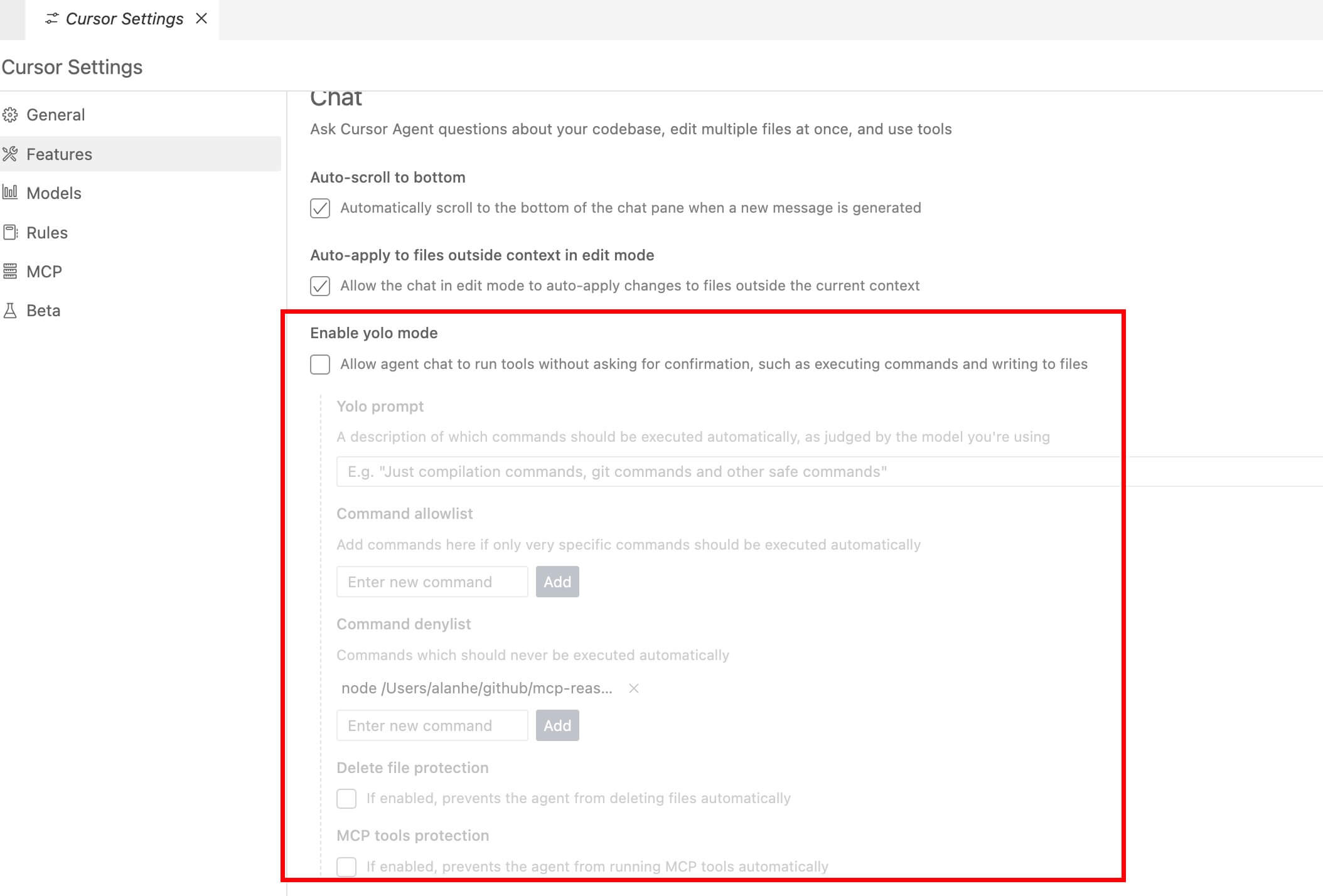
I recommend enabling YOLO mode but implementing an allowlist, such as using prompts to limit which tools can be automatically executed.
Upgrading Cursor?
- The Cursor currently updates automatically.
- To manually update immediately, open the command palette and select
Attempt Update.
Partial Completion Acceptance
By default, Cursor doesn’t enable partial completion selection. However, when the completion content is too extensive, and you only need the first line, you can allow the partial completion feature.
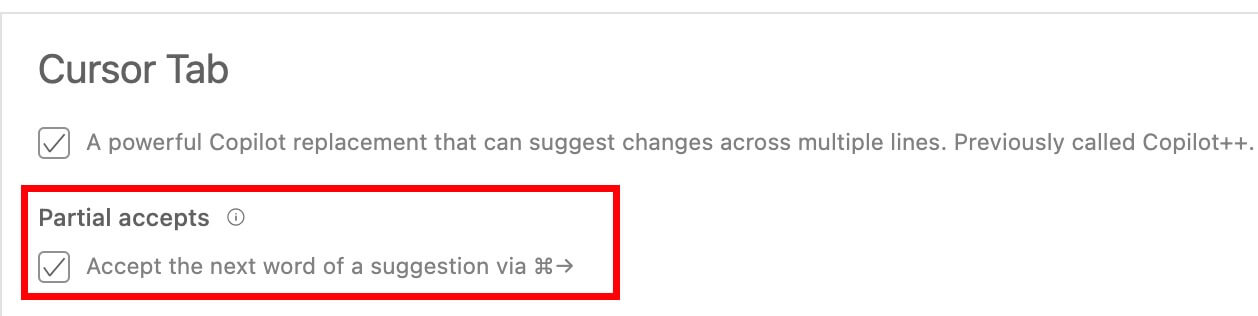
Cursor Rules
Recommended reference project: https://github.com/Mawla/cursor_rules
Installing Cursor Command
Cursor also provides a command-line interface similar to VSC. It can be installed in your system’s bin directory. After installation, you can launch Cursor directly from the command line, such as quickly opening the current directory.
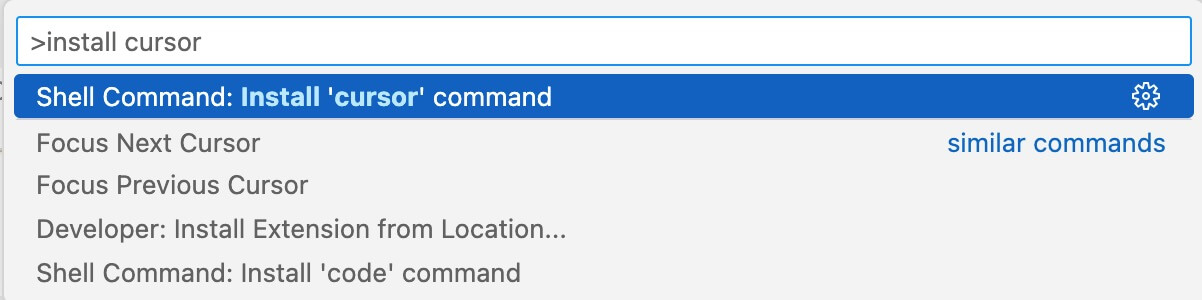
cursor .
Usage Tips
Hotkeys
Three different AI invocation methods solve other scenarios. Getting used to a few hotkeys will make you feel twice as efficient.
⌘+k: Invoke AI in the editing area at any time to modify code.⌘+i: Invoke AI Agent to execute various operations automatically.⌘+l: Invoke AI Chat for inquiries.
Common Issues
Completion Not Working?
- Click on the
Cursor Tabin the bottom right corner to check if it’s disabled. - If nothing is working, check if your account has run out of quota or if there’s a network issue.
At the end
Try Cursor; you might be pleasantly surprised by its offers.