I have combed before, my commonly used APP, commonly used hardware. This time, I will sort out the plugins that Chrome uses every day, and share my experience.
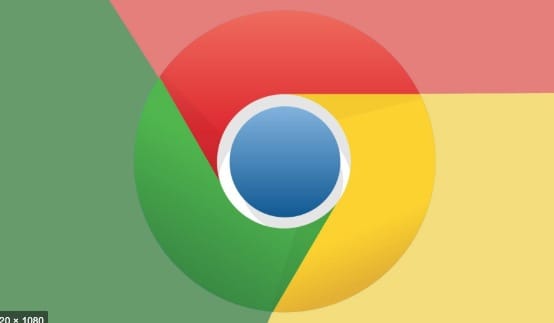
For the plugins I use, they can be roughly divided into two categories.
To be continued
Daily Used
-
Use with 1Password Mac and iPhone multi-terminal apps. Usually, the shortcut key is used to call out and quickly fill in the password.
-
The well-known ad blocking tools. Of course, some cannot be blocked, such as iQiyi, and some of them still choose paid services appropriately.
-
For someone with poor written English, it’s fantastic, and is free. Sometimes it is often necessary to write questions and comments on platforms such as GitHub or medium. With this plugin, combined with Google Translate, at least basic communication problems are solved.
-
With the use of Synology at home, you can usually click on a movie download address to trigger the download task.
For some operations on web pages, you can use vim habits, such as G to quickly move to the bottom, yy to copy the current URL. After these operations are proficient, part of the efficiency can be improved.
Note that because the shortcut keys conflict with the GitHub webpage shortcut keys, you need to add exclusion rules
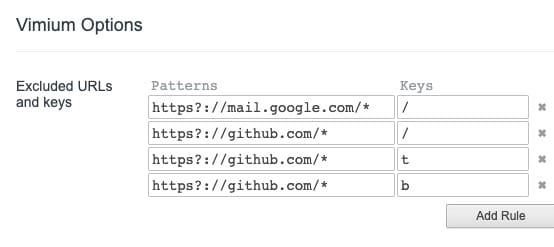
This plugin can browse GitHub repositories in the form of a tree, which I like very much.
Tampermonkey
This plug-in, I personally feel that as a supplement to all plug-ins, uses JS to achieve personalized operations on the target site collection. For example, a movie download website that I often visit, it loads some advertising JS, which leads to entering the website, clicking on the movie, and always jumping to a rogue website first, which is very annoying. So this plugin comes in handy.1
2
3
4
5
6
7
8
9
10(function() {
;
window.setTimeout(()=>{
const ads = document.querySelectorAll('a[id^="cs_ap_"],div[id^="cs_DIV_cscpvric"],iframe');
ads.forEach(item=>{
item.remove();
});
document.body.onkeydown=null;
},200);
})();
Developers
A must for web developers to get an overview of the technologies used by the target page
See plugins used for prototyping.
[Open SEO Stats](https://chrome.google.com/webstore/detail/open-seo-stats formerly-pa/hbdkkfheckcdppiaiabobmennhijkknn)
For a website you are visiting, you sometimes need to know the basic information of the website, such as which country the corresponding service is in, IP information, and so on.
-
A must for react developers, needless to say.
-
A must for redux developers, needless to say.
-
Jenkins build message notification
Plugin download-CRX
For well-known reasons, we can’t access Google normally, and so can’t enter the store to download plug-ins. But chrome can install plugins offline. So how to find the crx file of the plugin?
Recommend such a website, enter the store address of the plug-in, and click to download the file. Also this site is not walled.
Plugin installation
Click the chrome extension, drag the crx file into chrome, and it will be installed automatically
Although the above solution can solve the problem of plug-in installation when Google cannot be used. But I sincerely hope that the Google problem will be solved, this is the root cause.
Write at the End
The above are the plug-ins that I commonly use, or the same sentence, don’t use tools for the sake of tools, and don’t use efficiency for the sake of efficiency. It is the best to find the one that suits you and solve the actual problem after being familiar with it.